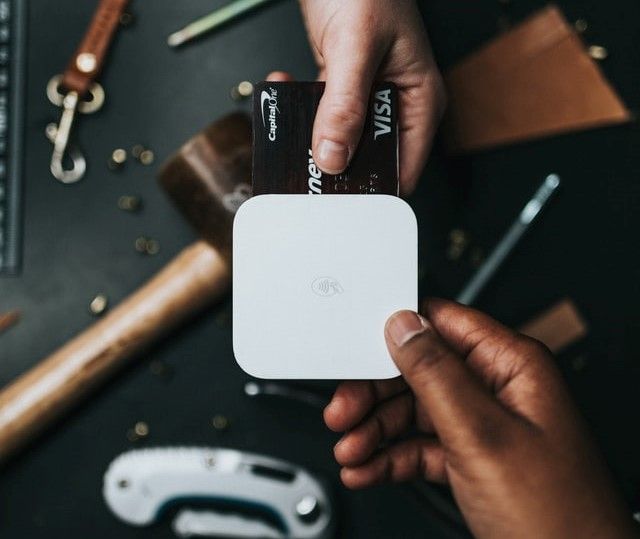Getting to Grips with APIs - Authentication

You have worked with the Goodreads API to create a full-stack Node.js web app that will search the Goodreads database for a book query and return a list of relevant matches. If you haven't, read part 1.
That's a good start but what if you want to see books a user has already added? You'll need to find a way to authenticate users' Goodreads accounts with the Goodreads API so you can discover their user ID and the API knows which account made the request.
oAuth is the main authentication standard for APIs. We will be using oAuth 1 because that's the only version the Goodreads API supports but it's recommend to use oAuth 2 wherever possible. Similar to Part 1, goodreads-api-node-wrapper will make the process easier.
Authenticating with the Goodreads API
Setting a Callback URL
The first step to authenticating with the Goodreads API is to set a callback URL. A callback URL is the link that Goodreads should send users to once they've been authenticated. Since authentication takes place on the Goodreads website, and the API needs to know how to get back to your web app.
Go to the Goodreads API Key page and set the Callback URL to https://localhost:8080/goodreads-user. Further on, we will create the goodreads-user route which will obtain the logged in user's Goodreads ID.
Adding SSL to our Local Web Server
Note that the Callback URL is https and not http. You must use https or it won't work. To add SSL to our local web server, install the https-localhost npm package using npm install https-localhost --save-dev. Then change the const app line in server.js to const app = require("https-localhost")();
The start of your server.js should look like:
// Node Modules
const express = require('express');
const bodyParser = require('body-parser');
const ejs = require('ejs');
require('dotenv').config();
const goodreads = require('goodreads-api-node');
const app = require("https-localhost")();
Now you can view your web app by running npm start in the terminal and going to https://localhost:8080 in your browser.
Initializing oAuth (Adding the Callback URL to our Credentials)
Next, we need to initialize the oAuth Goodreads authentication.
Note: the goodreads-api-node documentation states that there are two methods to do so but currently, only this one works.
In server.js, modify your Goodreads credentials section to match the following:
// Goodreads API - NodeJS
const myCredentials = {
key: process.env.GOODREADS_KEY,
secret: process.env.GOODREADS_SECRET
};
// Callback URL - https
var callbackURL = "https://localhost:8080/goodreads";
const gr = goodreads(myCredentials);
// Initialise oAuth
gr.initOAuth(callbackURL);
The value of the callbackURL should match the callback URL you set in the Goodreads API settings. gr.initOAuth(callbackURL), starts the authentication process using goodreads-api-node's built-in function and passes your callback URL so the user can be redirected to the correct page.
Getting a Request Token
Now that the callback URL has been configured, we now need to create a route that when users navigate to it will redirect them to a Goodreads login screen so they can login. The gr.getAccessToken() function will do this.
Add the following to server.js:
// Get Request Token and Redirect to Goodreads Login
app.get("/authenticate", function (req, res) {
gr.getRequestToken()
.then(url => {
console.log(url);
res.redirect(url);
}).catch(function () {
console.log("Goodreads Authentication Rejected");
});
});
The authenticate route will request an access token and return an OAuth authorization URL with a unique access token and your callback URL appended to it. The user is then redirected to the special URL, prompted to login to their Goodreads account and then returned to the callback URL.
Go to https://localhost:8080/authenticate and try it out for yourself.
Getting an Access Token (Obtaining the User ID)
Congratulations, you've managed to authenticate users with Goodreads using the Goodreads API and oAuth1 but there's still one thing we're missing. The user ID of the logged in account. All authenticated requests (requests using a user's Goodreads account) requires one so that's where the gr.getAccessToken() function comes in.
To finish authenticating with the API and to allow us to view the current user's account information (such as their ID), we need to get an access token.
In server.js create a route called goodreads (our callback URL route that users are redirected to after authenticating) and add the following:
// Callback URL Redirect - Get Access Token
app.get("/goodreads", function (req, res) {
gr.getAccessToken()
.then(url => {
var userinfo = gr.getCurrentUserInfo();
userinfo.then(function (result) {
console.log(result);
res.redirect("/");
});
}).catch(function () {
console.log("Goodreads User Info Rejected");
});
});
Once the access token has been obtained, the gr.getCurrentUserInfo() function runs to obtain the account information of the current Goodreads user and console.log() the result so we can find out how to obtain the User ID.
Run npm start and go to https://localhost:8080/authenticate. It may take a minute or two but in the terminal, you should see a similar response:
{
Request: {
authentication: 'true',
key: 'your_goodreads_api_key',
method: 'api_auth_user'
},
user: {
id: '15080042',
name: 'Louise Findlay',
link: 'https://www.goodreads.com/user/show/15080042-louise-findlay?utm_medium=api'
}
}
From the response, we can see that the user id is result.user.id so replace the console.log(result) with var userid = result.user.id;
Listing a User's Shelves (Making Your First Authenticated Request with the Goodreads API)
Congratulations. You've obtained the user ID of your first Goodreads user and have everything in place to make your first authenticated request: listing their shelves.
Goodreads users have different preferences for naming their shelves so it's important to find out what shelves they have before trying to manipulate books on a shelf. to-read, currently-reading and read, are three shelves that Goodreads creates by default for every user.
Create a new route in server.js called shelves and add the following:
// List Shelves Route
app.get('/shelves', function (req, res) {
var usersshelves = gr.getUsersShelves(userid);
usersshelves.then(function (result) {
console.log(result);
}).catch(function () {
console.log("Goodreads Get Shelves Rejected");
console.log(result);
});
});
This time while running one of the Goodreads API's functions we will pass along the userid variable. This lets the Goodreads API know which user it should return shelves for. Similar to obtaining the user ID, we will console.log() the result to find out which part of the response we need.
Run the app using npm start and go to https://localhost:8080/authenticate. Once you've been authenticated go to https://localhost:8080/shelves and you should see a response in the terminal.
{
start: '1',
end: '2',
total: '2',
user_shelf: [
{
id: [Object],
name: 'read',
book_count: [Object],
exclusive_flag: [Object],
sort: [Object],
order: [Object],
per_page: [Object],
display_fields: '',
featured: [Object],
recommend_for: [Object],
sticky: [Object]
},
{
id: [Object],
name: 'currently-reading',
book_count: [Object],
exclusive_flag: [Object],
sort: [Object],
order: [Object],
per_page: [Object],
display_fields: '',
featured: [Object],
recommend_for: [Object],
sticky: [Object]
}
]
}
From this, we can tell that we want the result.user_shelf so like before, replace the console.log(result) with var usershelf = result.user_shelf.
Returning A User's Owned Books
Finally, we can proceed to get books the user has already added to Goodreads. For simplicity in this example, we will use owned books (a special category of books that isn't a shelf) but the principle is the same. If you want to manipulate books on a user's shelf, make sure the shelf already exists by using the gr.getUsersShelves() function which we just did.
Create a route called owned-books and add the following:
// Owned Books Route
app.get('/owned-books', function (req, res) {
var usersbooks = gr.getOwnedBooks({
userID: userid,
page: 1
});
usersbooks.then(function (result) {
console.log(result);
}).catch(function () {
console.log("Goodreads Get Owned Books Rejected");
});
});
As before, go to https://localhost:8080/authenticate and login to your Goodreads account. Then go to your newly created route (https://localhost:8080/owned-books) and check the console for the result. The result should be:
{
Request: {
authentication: 'true',
key: 'your api key here',
method: 'owned_books_user'
},
owned_books: { owned_book: [ [Object], [Object] ] }
}
You can see that we need to amend our request to result.owned_books.owned_book. We also want to display the titles of owned books to the user on a new page and link (when clicked) to the book pages we created in part 1. Change the route according like so:
// Owned Books Route
app.get('/owned-books', function (req, res) {
var usersbooks = gr.getOwnedBooks({
userID: userid,
page: 1
});
usersbooks.then(function (result) {
var userbooklist = result.owned_books.owned_book;
res.render('pages/owned-books', {
userbooklist: userbooklist
});
}).catch(function () {
console.log("Goodreads Get Owned Books Rejected");
});
});
In the views/pages folder, create a new file called owned-books.ejs. In the new file, add:
!DOCTYPE html>
<html lang="en">
<head>
<%- include('../partials/head') %>
</head>
<body>
<header>
<%- include('../partials/header') %>
</header>
<main>
<h2>Your Owned Books</h2>
<% for(var i=0; i < userbooklist.length; i++) { %>
<a id="<%= userbooklist[i].book.id._ %>" href="/book">
<p><%= userbooklist[i].book.title %></p>
<% } %>
</a>
</main>
<footer>
<%- include('../partials/footer') %>
</footer>
</body>
</html>
Finally, we should test to make sure it works. Go to https://localhost:8080/authenticate to login and then go to https://localhost:8080/owned-books. You should now see only the books you've marked as owned in your Goodreads account. Clicking on a book title should you take you to a book page exactly the same as the book search in part 1.
See final result below:

Next Steps
Congratulations. You've authenticated with the Goodreads API and made your first authenticated request. Explore the goodreads-api-node documentation to discover more ways to use the Goodreads API.
Looking for an example? Check out my Library Trackr web app where I'm aiming to solve the needs of bibliophiles who collect books in both print and ebook format.
Need more ideas? Why not try to add books to a user's shelf or use different APIs like Spotify or Unsplash?