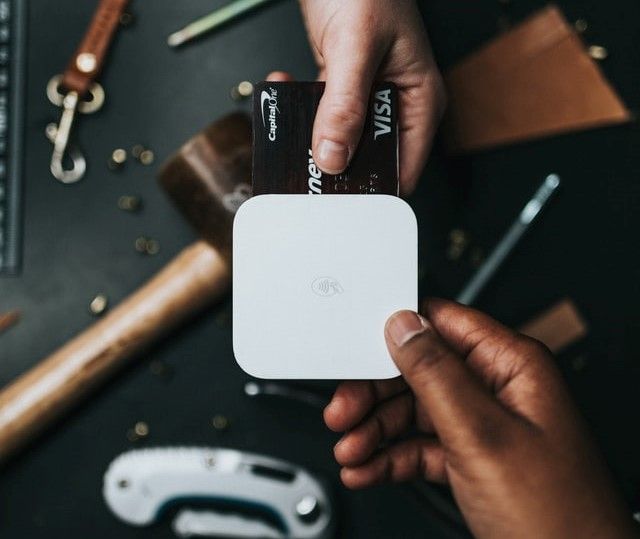Getting Started with Django unit testing

Testing is an essential step in the software development process. Many software developers ignore this step and test their code manually.
Manual testing of code becomes tedious as the application size grows. Unit tests ensure that every component you add to your application works as expected without breaking the functionality of other features.
This tutorial will go through a simple Django application that allows school administrators to store admitted students' information. We will write unit tests for the various components in our application.
Table of contents
- Prerequisites
- Project Set up
- Models
- Serializer
- View
- API View
- URLs
- Template
- Writing Unit Tests
- Testing Views
- Testing Models
- Testing API Views
- Conclusion
Prerequisites
Project Set up
- Create a new Django project by executing the command below.
$ django-admin startproject djangotesting
- The above command generates a Django application named
djangotesting.
- A Django project is usually organized into applications. This makes it easy to manage larger projects. Let's create a new Django application in our project by executing the command below.
$ python manage.py startapp testing
- Add
django restframeworkto the application by executing the command below.
$ pip install djangorestframework
- Once
djangorestframeworkis installed in our application, we need to add it to thesettings.pyfile in theINSTALLED_APPSlist as shown below.
# code
INSTALLED_APPS = [
'django.contrib.admin',
'django.contrib.auth',
'django.contrib.contenttypes',
'django.contrib.sessions',
'django.contrib.messages',
'django.contrib.staticfiles',
'testing.apps.TestingConfig',
'rest_framework'
]
Models
In the models.py file, add the code snippet below.
# models.py
class Student(models.Model):
first_name = models.CharField(max_length=50)
last_name = models.CharField(max_length=50)
reg_number = models.CharField(max_length=50)
date_of_admission = models.DateField(null=True, blank=True)
def get_absolute_url(self):
return reverse("student-detail", args=[str(self.id)])
def __str__(self):
return f"Name: {self.first_name} {self.last_name}"
The code snippet above contains a Student model created in the database as a student table. The model has two methods:-
get_absolute_url(self):returns the URL to a specific student detail page.__str__(self):returns a string with students' first and last names.
Serializer
In the testing application, create a new Python file named serializers.py and add the code below.
# serializers.py
class StudentSerializer(ModelSerializer):
class Meta:
model = Student
fields = "__all__"
The code snippet above converts the Student model to a JSON and vice versa. JSON data is easy to transmit over HTTP. That's why the data is converted to JSON.
View
In the views.py file, add the code snippet below.
class StudentListView(generic.ListView):
model = Student
paginate_by = 10 # the number of students to return in each page
class StudentView(generic.DetailView):
model = Student
The code snippet above has two view classes:-
StudentListViewthat returns a list of students.StudentViewthat returns detailed information about the student.
API View
Create a new python file named api_views.py in the testing application and add the code snippets below.
# api_view.py
class CreateStudentApiView(generics.CreateAPIView):
queryset = Student.objects.all()
serializer_class = StudentSerializer
The above code snippets contain a class that allows the creation of students through a REST API.
URLs
In the testing application, create a new python file named urls.py and add the code snippets below.
# testing/urls.py
urlpatterns = [
path('students', StudentListView.as_view(), name="students"),
path('students/create', CreateStudentApiView.as_view(), name="create-student"),
path('students/<int:id>', StudentView.as_view(), name="student-detail")
]
The above code snippets contain the paths to various views in the application.
Make sure to update the
testingapplication URLs in the root projecturls.pyfile as shown below.
# djangotesting/urls.py
urlpatterns = [
path('admin/', admin.site.urls),
path('', include('testing.urls'))
]
Template
- In the project directory, create a new directory named
templates. - In the
templatesdirectory created above, create another directory namedtesting. This will hold template files for thetestingapplication. - Create a new HTML file named
student_list.htmlin thetestingdirectory within the templates directory and add the code snippet below.
<!-- testing/student_list.html -->
<!doctype html>
<html lang="en">
<head>
<!-- Required meta tags -->
<meta charset="utf-8">
<meta name="viewport" content="width=device-width, initial-scale=1, shrink-to-fit=no">
<!-- Bootstrap CSS -->
<link rel="stylesheet" href="https://stackpath.bootstrapcdn.com/bootstrap/4.1.3/css/bootstrap.min.css"
integrity="sha384-MCw98/SFnGE8fJT3GXwEOngsV7Zt27NXFoaoApmYm81iuXoPkFOJwJ8ERdknLPMO" crossorigin="anonymous">
<title>Hello, world!</title>
</head>
<body>
<div class="container" style="margin-top: 100px;">
<table class="table">
<thead class="thead-dark">
<tr>
<th scope="col">#</th>
<th scope="col">First</th>
<th scope="col">Last</th>
<th scope="col">Reg. No.</th>
</tr>
</thead>
<tbody>
<!-- prints out the students details in a table -->
{% for student in student_list %}
<tr>
<th scope="row">{{ student.id }}</th>
<td>{{ student.first_name }}</td>
<td>{{ student.last_name }}</td>
<td>{{ student.reg_number }}</td>
</tr>
{% endfor %}
</tbody>
</table>
</div>
<!-- Optional JavaScript -->
<!-- jQuery first, then Popper.js, then Bootstrap JS -->
<script src="https://code.jquery.com/jquery-3.3.1.slim.min.js"
integrity="sha384-q8i/X+965DzO0rT7abK41JStQIAqVgRVzpbzo5smXKp4YfRvH+8abtTE1Pi6jizo"
crossorigin="anonymous"></script>
<script src="https://cdnjs.cloudflare.com/ajax/libs/popper.js/1.14.3/umd/popper.min.js"
integrity="sha384-ZMP7rVo3mIykV+2+9J3UJ46jBk0WLaUAdn689aCwoqbBJiSnjAK/l8WvCWPIPm49"
crossorigin="anonymous"></script>
<script src="https://stackpath.bootstrapcdn.com/bootstrap/4.1.3/js/bootstrap.min.js"
integrity="sha384-ChfqqxuZUCnJSK3+MXmPNIyE6ZbWh2IMqE241rYiqJxyMiZ6OW/JmZQ5stwEULTy"
crossorigin="anonymous"></script>
</body>
</html>
Run the application to ensure everything is working correctly by executing the commands below.
$ python manage.py makemigrations
$ python manage.py migrate
$ python manage.py runserver
Writing Unit Tests
We are going to start by writing tests for our views. In the testing application, create a new python package named tests.
Testing Views
In the tests package created above, create a new python file named tests_views.py.
Note It is a convention that the test files should begin with the word tests.
Add the code snippet below to the tests_views.py file created above.
### test_views.py
class StudentListViewTest(TestCase):
@classmethod
def setUpTestData(cls):
number_of_students = 30
for student_id in range(number_of_students):
Student.objects.create(first_name=f"John{student_id}", last_name=f"Doe{student_id}")
def test_url_exists(self):
response = self.client.get("/students")
self.assertEqual(response.status_code, 200)
def test_url_accessible_by_name(self):
response = self.client.get(reverse('students'))
self.assertEqual(response.status_code, 200)
def test_view_uses_correct_template(self):
response = self.client.get(reverse('students'))
self.assertEqual(response.status_code, 200)
self.assertTemplateUsed(response, 'testing/student_list.html')
def test_pagination_is_correct(self):
response = self.client.get(reverse('students'))
self.assertEqual(response.status_code, 200)
self.assertTrue('is_paginated' in response.context)
self.assertTrue(response.context['is_paginated'] is True)
self.assertEqual(len(response.context['student_list']), 10)
setUpTestData(cls)method is marked@classmethodsince its executed first when the class is executed. Within this function, we create student objects stored in a temporary test database and used throughout the test class.test_url_existsmethod makes a HTTP request to the provided path and checks if the result code is successful.test_url_accessible_by_namemethods construct a URL from the given name and make a HTTP request to the created URL, then checks the status code of the request.test_view_uses_correct_templatemethod checks if the correct template is loaded when the specified path is visited.test_pagination_is_correctmethod tests if the data returned is paginated.
Testing Models
in the test package, create a new file named test_models.py and add the code snippets below.
# test_models.py
class StudentModelTestcase(TestCase):
@classmethod
def setUpTestData(cls):
Student.objects.create(first_name="Peter", last_name="John", reg_number="111b2")
def test_string_method(self):
student = Student.objects.get(id=1)
expected_string = f"Name: {student.first_name} {student.last_name}"
self.assertEqual(str(student), expected_string)
def test_get_absolute_url(self):
student = Student.objects.get(id=1)
self.assertEqual(student.get_absolute_url(), "/students/1")
In the above test code:-
setUpTestDatamethod sets up the object that will be used throughout the test class.test_string_methodmethod tests whether the string returned from the__str__method of theStudentmodel is valid.test_get_absolute_urlmethod tests if the absolute URL returned from the model is valid.
Testing API Views
In the tests package, create a new Python file named tests_api_view.py and add the code snippets below.
# test_api_view.py
class StudentSerializerTestCase(APITestCase):
def student_creation_test(self):
payload = {
"first_name": "Joan",
"last_name": "Keith",
"reg_number": "Abrt1",
"date_of_admission": datetime.date.today()
}
response = self.client.post(reverse("student-create"), payload)
self.assertEqual(status.HTTP_201_CREATED, response.status_code)
In the above code snippet, we only have one method:-
student_creation_testto test the student creation endpoint. In the method, we create a payload containing all the data required to create a student and then make a POST request to thestudents/createendpoint with the payload.
Note in the test_api_view we used
APITestCasefrom restframework instead of usingTestCasefrom django.
To run our tests, execute the command below in the terminal within the current working directory.
$ python manage.py test
Creating test database for alias 'default'...
System check identified no issues (0 silenced).
../home/quinter/PycharmProjects/djangoTest/venv/lib/python3.8/site-packages/django/views/generic/list.py:86: UnorderedObjectListWarning: Pagination may yield inconsistent results with an unordered object_list: <class 'testing.models.Student'> QuerySet.
return self.paginator_class(
----------------------------------------------------------------------
Ran 6 tests in 0.044s
OK
Destroying test database for alias 'default'...
From the results above, we can see that all of our six tests were run and they passed.
Conclusion
Now that you have learned how to write a unit test for various components in a Django application, create a RESTful endpoint for our book student admission application and add unit tests for the serializers and the API views.
You can download the full source code here.
Peer Review Contributions by: Odhiambo Paul