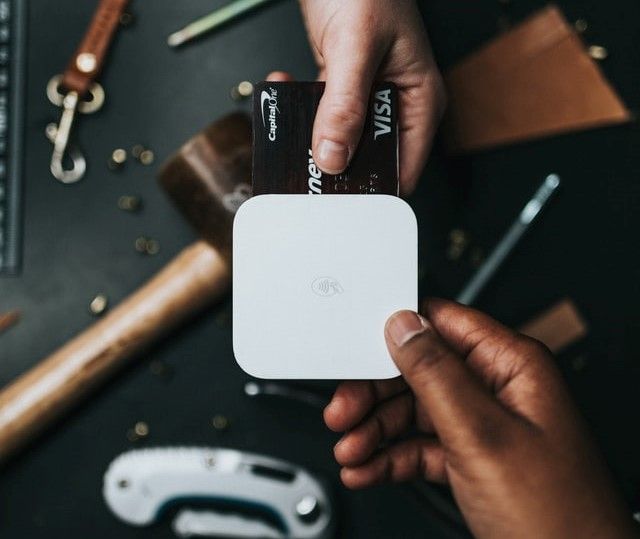Create a Next.js Blog App with TypeScript, Apollo Server and FaunaDB

FaunaDB is a hosted cloud database that is entirely serverless. It is fast and scales infinitely in the cloud. FaunaDB lets you manage your database data from its web interface or the command line. It can handle complex data modeling use cases.
Developers tend to prefer SQL for its security and data consistency, and we prefer NoSQL for its flexibility, scalability, and productivity. FaunaDB is a hybrid of these two. It combines the safety and security of SQL with the productivity and scalability of NoSQL.
This guide will use FaunaDB, model the data relationships, and create an API that you can use to connect to your frontend application. We will bootstrap Next.js with TypeScript and Apollo client on the frontend. Then create a blog app that leverages the serverless FaunaDB and Apollo server on the backend. Then we will deploy the application using the Next.js Versel.
Prerequisites
To follow along with this tutorial, you'll need to:
- Have Node.js installed on your computer.
- Be familiar with TypeScript.
- Have a basic knowledge of working with Apollo client and server.
- Have a basic understanding of FaunaDB.
Table of content
- Prerequisites
- Tables of content
- Setting up and configuring FaunaDB
- Setting up the backend API
- Setting up the frontend
- Configuring the frontend
- Fetching the added articles
- Adding an article
- Showing a single article
- Conclusion
Setting up and configuring FaunaDB
If you already have a FaunaDB account, you can log in here. Otherwise, you may register for one. Then, create a Fauna database from here.

Once the database is created, create a new collection where the blog documents will be saved. Collections are Fauna's version of tables.

Enter the collection name and then click Save. The collection will be created, and you will be redirected to the collections page.
Fauna saves data and information in "documents." If you are used to working with other databases, individual documents in a collection are comparable to the rows in a table. As of now, it won't have any documents.

Setting up the backend API
Create a project directory and initialize an NPM project by running the following command.
npm init --yes
Install the following packages:
- FaunaDB: This is to provide a driver to access FaunaDB instance.
- Apollo server: For setting up backend GraphQL API.
- GraphQL: For providing a query language for the API.
- Nodemon: For automatically restarting the development server.
npm i --save apollo-server faunadb graphql
Run the following command to install Nodemon as a development dependency.
npm i --save-dev nodemon
Inside your project folder, create an index.js file and set up your backed server as follows:
Import the above installed packages:
const {gql,ApolloServer} = require("apollo-server");
const faunadb = require("faunadb");
Define a query and create a client instance for FaunaDB:
const q = faunadb.query;
const faunaClient = new faunadb.Client({
secret:"your_secret",
domain: 'db.us.fauna.com',
scheme: 'https'
})
To get your secret, go to the dashboard of the Fauna database you have just created and head over to the security section.

You probably don't have any key right now; click on New Key, enter any Key name, and then hit Save. Copy the Key present on the new page and paste it in the secret section of the above code.
The domain will be determined by the region you have selected. For example, if you have selected US, the domain will be db.us.fauna.com.
For EU, it will be db.eu.fauna.com. Refer to these docs for more information. You can view your region group in the DB overview section.
The next step is to come up with the type definitions. Add the following after the previous section.
const typeDefs = gql`
# structure of an article
type Article{
ref: String
title: String
summary: String
content: String
}
# queries
type Query {
articles:[Article]
article(id:ID):Article
}
# mutations
type Mutation {
createArticle(title:String,summary:String,content:String):Article
}
`;
Based on the information provided above, we are defining the following fields for each blog article:
Ref: A unique identifier for the article.Title: Article's title.Summary: Short description of the article.Content: Article's content.
We are also defining a query for getting many and single articles. And, a mutation to create an article based on the article's fields.
Next, add a method to get many articles as follows:
const getArticles = async() => {
try{
// Get the articles added.
let {data} = await faunaClient.query(
q.Map(
q.Paginate(q.Documents(q.Collection("articles"))),
q.Lambda(x => [ q.Select('id', x), q.Get(x) ])
)
);
// Map through the articles, redefining the structure
let articles = data.map((article) =>{
return {
"ref":article[0],
...article[1]['data']
}
});
// return the articles.
return articles;
}catch(error){
// return an error message
return new Error(error).message;
}
}
Using the faunaClient instance, we're able to retrieve articles from our database. We are using the Map to go through the returned data sets, Paginate to add pagination to our dataset, and Lambda to be able to get the specific ids of each dataset.
We are also mapping through the dataset, restructuring it to match our schema. And in case of any error, return that error message.
Implement the method to get a single article as follows:
const getArticle = async (id) => {
try{
// Get the specific article bases on id
const {data} = await faunaClient.query(
q.Get(q.Ref(q.Collection("articles"),id))
);
// return it
return data;
}catch(error){
// return an error message
return new Error(error).message;
}
}
We are requesting the data of a specific article based on the id, which is the reference number given for every single article. We then return the fetched data, and in case of any error, we are returning the error message.
Implement the method to create an article as follows:
const createArticle = async (title,summary,content) => {
try{
// create an article with its title, summary, and content
const {data} = await faunaClient.query(
q.Create(q.Collection("articles"),{data:{title,summary,content}})
);
// return the created article
return data;
}catch(error){
// return an error message
return new Error(error).message;
}
}
We are creating an article using the title, summary, and content fields. Then, return the article created. In case of any error, return that specific error message.
Connect the above functions to the Query or Mutation object using the below resolver.
const resolvers = {
Query:{
articles: () => getArticles(), // all articles
article: (_,{id}) => getArticle(id) // single article
},
Mutation:{
createArticle: (_,{title,summary,content}) => createArticle(title,summary,content), // creating an article
}
}
We are connecting the types we defined for the Query and Mutation to their respective resolver functions above.
Instantiate the Apollo server.
const server = new ApolloServer({typeDefs,resolvers,cors:{
credentials:true,
origin:'*'
}});
We instantiate the Apollo server above by sending our type definitions, resolvers, and setting cors to permit all origins. In a production application, you are recommended to whitelist the origins.
Create a port the server will run on.
const PORT = process.env.PORT || 4000;
Now, start the server.
server.listen(PORT).then( ({url}) => {
console.log(`server started on ${url}`);
});
By calling the listen method, the server will be started on the specified port, and then a message will be logged with the local URL of the server.
To start the server, add the following line in the scripts section in your package.json.
"dev":"nodemon index.js"
This command will start the development server using nodemon. Open the terminal from the current project location and run the following command to start the development server.
npm run dev

From your browser, visit the URL logged on your console. Since we are using Apollo Server, you will receive a page like the one shown below.

Click on Query your server and your playground will be populated for the current running server.

Feel free to interact with the GUI, write operations on the operations tab, run them, and view the response from the response section. Our server is now up and running. Let us build the frontend using Next.js.
Setting up the frontend
To set up the frontend, we will use create next app, a tool provided by the Next.js team to make setting up a Next.js project much easier.
Create a fronted directory. Within that folder, run the following command to initialize the Next.js project.
npx create-next-app --typescript .
Since we will be using TypeScript, we need to pass in the --typescript parameter followed by a . to specify that the project is to be hosted in the current directory.
After the installation is complete, we will need to install two packages:
@apollo-client- Is used when connecting to our Apollo server instance.graphql- For interpreting the queries that will be in our application.
Run the following command to install the above packages.
npm i @apollo/client graphql
Configuring the frontend
Configuring implies setting up the utilities and the components we will need in our application. Create a lib directory on the project root folder.
Inside the lib directory, create an apollo-client.tsx file and add the following function.
import {ApolloClient,InMemoryCache} from "@apollo/client";
export const getApolloClient = () => {
return new ApolloClient({
uri: 'http://localhost:4000',
cache: new InMemoryCache()
});
};
The above function is instantiating an ApolloClient by passing in the URI of our ApolloServer and a cache where ApolloClient will save its cached queries. Navigate to the pages/_app.tsx and import the ApolloProvider and getApolloClient functions as follows.
import {
ApolloProvider,
} from "@apollo/client";
import {getApolloClient} from "../lib/apollo-client";
Instantiate ApolloClient on a client variable.
const client = getApolloClient();
Wrap the Component returned with the ApolloProvider and provide its client.
<ApolloProvider client={client}>
<Component {...pageProps} />
</ApolloProvider>
Create a components directory on the project root folder. Inside it, create a navbar and footer directories. Inside the navbar directory, create a Navbar.tsx and Navbar.module.css file. In the Navbar.tsx, add the following code block to create a simple navbar.
import React from 'react'
import Link from "next/link"
import styles from "./Navbar.module.css";
export default function Navbar() {
return (
<div className={styles.navbarContainer}>
<nav>
<div className={styles.navbarBrand}>
Blog app
</div>
<div className={styles.navbarList}>
<ul>
<li>
<Link href="/">
<a>Home</a>
</Link>
</li>
<li>
<Link href="/add-article">
<a>Add article</a>
</Link>
</li>
</ul>
</div>
</nav>
</div>
)
}
Add the following styles in the Navbar.module.css to format the Navbar.
.navbarContainer{
width:100%;
padding:10px;
background-color:#cccc
}
.navbarContainer nav{
display: flex;
flex-direction: row;
justify-content: space-between;
width: 60%;
margin: 0px auto;
}
.navbarBrand {
font-weight: bold;
padding: 15px 0px;
}
.navbarList{
justify-content: center;
align-items: center;
}
.navbarList ul {
display: flex;
flex-direction: row;
list-style-type: none;
}
.navbarList ul li{
margin-left: 10px;
}
Inside the footer directory, create a Footer.tsx and a Footer.module.css file. In the Footer.tsx file, add the following code block to create a simple footer.
import React from 'react'
import styles from "./Footer.module.css"
export default function Footer() {
return (
<footer className={styles.footer}>
<p>
Next.js blog app
</p>
</footer>
)
}
Add the following styles in your Footer.module.css to format the Footer.
.footer {
display: flex;
flex: 1;
padding: 2rem 0;
border-top: 1px solid #eaeaea;
justify-content: center;
align-items: center;
}
.footer a {
display: flex;
justify-content: center;
align-items: center;
flex-grow: 1;
}
Create a Layout.tsx file inside the component directory to host the configuration for every specific page that we will build. Go ahead and add the following configurations to the file.
import React from 'react'
import Head from 'next/head'
import Navbar from "./navbar/Navbar";
import Footer from "./footer/Footer";
interface LayoutProps {
children:React.ReactNode
}
export default function Layout({children}:LayoutProps) {
return (
<div>
<Head>
<title>Blog app</title>
<meta name="description" content="Blog app using Next.js and FaunaDB" />
<link rel="icon" href="/favicon.ico" />
</Head>
<Navbar />
<main>
{children}
</main>
<Footer />
<style jsx>{`
main {
min-height: 70vh;
flex: 1;
display: flex;
flex-direction: column;
}
`}</style>
</div>
)
}
Here, we are setting up a static Head configuration, the dynamic content for the Navbar and Footer pages, and some basic styling.
Import the Layout above into the pages/_app.tsx file. Then inside the ApolloProvider wrap the Component with Layout so that the Navbar and Footer can be persistent on all pages.
import Layout from "../components/Layout";
<ApolloProvider client={client}>
<Layout>
<Component {...pageProps} />
</Layout>
</ApolloProvider>
Fetching the added articles
To fetch the added articles, we will work on the pages/index.tsx file and edit it as follows:
import type { NextPage } from 'next'
import {useQuery,gql} from "@apollo/client";
import Link from "next/link";
const Home: NextPage = () => {
const GetArticles = gql`
query GetArticles {
articles {
content
ref
title
summary
}
}
`;
const {loading,error,data} = useQuery(GetArticles);
return (
<div className="container">
{
loading ? (
<h2>Loading</h2>
) : (
error ? (
<h2>{error.message}</h2>
) : (
data.articles.length > 0 ? (
data.articles.map((article:any,index:any) => {
return (
<div key={index}>
<Link href={`/posts/${article['ref']}`}>
<a>{article['title']}</a>
</Link>
<p>{article['summary']}</p>
</div>
)
})
) : (
<h2>No saved articles found</h2>
)
)
)
}
<style jsx>{`
.container {
margin-top: 2rem;
width:60%;
margin: 0px auto;
padding:2rem 0px;
}
.container a{
font-weight:bold;
}
`}</style>
</div>
)
}
export default Home;
The useQuery hook sends our query to our Apollo server by passing the query as the parameter. This will the loading, error, data states.
If we are in the loading state, it means the server is fetching the articles. If an error occurs during this process, an error message will be returned. Otherwise, the loaded list of data/articles will be returned.
If there are no saved articles, we will receive a message. Otherwise, the articles will be mapped to the set container UI. Start the development server for the frontend by running the following command. Make sure you run this command within the folder that hosts the backend Next.js application.
npm run dev
Ensure that the development server of the apollo server is still up and running. Then open http://localhost:3000 on your browser depending on whether you have saved articles.

Adding an article
To handle this operation, navigate to the pages directory of the project folder and create an add-article.tsx file. Then add the following code block to handle adding a new article.
import React,{useState} from 'react';
import {useMutation,gql} from "@apollo/client";
import Link from "next/link";
export default function AddArticle() {
const [title,setTitle] = useState('');
const [summary,setSummary] = useState('');
const [content,setContent] = useState('');
const [form_error,setFormError] = useState("");
const [success_message,setSuccessMessage] = useState("");
// create a graphql mutation query
const ADD_ARTICLE = gql`
mutation createArticle($title: String, $content: String, $summary: String) {
createArticle(title: $title,content: $content,summary: $summary) {
content
summary
title
}
}`;
// instanciate useMutation
const [addArticle,{loading,data,error}] = useMutation(ADD_ARTICLE);
const handleSubmit = (e: { preventDefault: () => void; }) => {
e.preventDefault();
// reset error and success message fields.
setSuccessMessage("");
setFormError("");
// check the fields.
if(title && summary && content){
addArticle({variables:{
title,
summary,
content
}}).then( () => {
//release state
setTitle("");
setSummary("");
setContent("");
setFormError("");
// set success message
setSuccessMessage("Article successfully added");
return;
})
.catch( () => {
setFormError("An error occurred");
});
}else{
setFormError("All fields are required");
}
}
return (
<div className="container">
<div className="add-todo-form">
<form onSubmit={handleSubmit}>
{
form_error ? (
<p className="form-error">{form_error}</p>
) : null
}
{
error ? (
<p className="form-error">{error.message}</p>
) : null
}
{
success_message ? (
<p className="form-success">{success_message}. Go to <Link href="/"> <a>home</a>
</Link>
</p>
) : null
}
<div className="form-group">
<label>Title</label>
<input type="text" value={title} placeholder="Article title" onChange={ (e) => setTitle(e.target.value)} />
</div>
<div className="form-group">
<label>Summary</label>
<input type="text" value={summary} placeholder="Article summary" onChange={ (e) => setSummary(e.target.value)} />
</div>
<div className="form-group">
<label>Content</label>
<textarea value={content} placeholder="Article content" onChange={ e => setContent(e.target.value)} rows={10}/>
</div>
<div className="form-group">
<button type="submit">
{
loading ? 'Loading' : "Add article"
}
</button>
</div>
</form>
</div>
<style jsx>{`
.container {
margin-top: 2rem;
width:60%;
margin: 0px auto;
padding:2rem 0px;
}
.add-todo-form{
width:100%;
}
.form-group label{
width:100%;
display:block;
margin-bottom:10px;
}
.form-group input[type='text']{
width:100%;
padding:10px;
margin-bottom:10px;
}
.form-group textarea{
width:100%;
padding:10px;
margin-bottom:10px;
}
.form-error{
color:red;
}
.form-success{
color:green;
}
`}
</style>
</div>
)
}
We're using state to hold title, summary, content, form error, and a success message.We have the GraphQL mutation query that runs and adds the article on the server. We then instantiate the useMutation hook and destructure the submit function, loading, data, and error.
The handleSubmit function will check if all fields have been filled with the necessary data and then send a request to the server using the submit function from useMutation. When the article is submitted successfully, we reset the state and show a success message.
Otherwise, if an error occurs, we are setting a form error and showing the error directly from useMutation. Ensure the fronted and backed development servers are running. Open http://localhost:3000 on your browser and click Add article on the navigation bar.

Fill in the fields and send a request.

Go to the Home page, and you should see your newly added articles.
Showing a single article
Navigate to your pages folder and create a posts directory. Inside the posts directory, create a [ref].tsx file. The square brackets in Next.js imply that the ref will be dynamic and refer to a single request associated with the current ref (the article's reference number/id).
In the [ref].tsx file, add the following code block.
import React from 'react'
import {GetStaticProps} from 'next';
import {gql} from "@apollo/client";
import {getApolloClient} from "../../lib/apollo-client";
import { ParsedUrlQuery } from 'querystring';
import {useRouter} from "next/router";
// get a single article query
const GET_ARTICLE = gql`
query GetArticle($articleId: ID) {
article(id: $articleId) {
content
title
summary
}
}
`;
// get many articles
const GET_ARTICLES = gql`
query GetArticles {
articles {
ref
}
}
`;
interface Iprops{
article:any
}
export default function Post({article}:Iprops) {
const router = useRouter();
if(router.isFallback){
return (
<h2>Loading...</h2>
)
}
return (
<div className="container">
<h3>{article['title']}</h3>
<h5>{article['summary']}</h5>
<p>{article['content']}</p>
<style jsx>{`
.container {
margin-top: 2rem;
width:60%;
margin: 0px auto;
padding:2rem 0px;
}`}
</style>
</div>
)
}
interface Iparams extends ParsedUrlQuery {
ref:string
}
// Fetch a single article based on the ref
export const getStaticProps:GetStaticProps = async (context) => {
const {ref} = context['params'] as Iparams;
const apolloClient = getApolloClient();
const {data} = await apolloClient.query({
query:GET_ARTICLE,
variables:{
"articleId":ref
}
});
return {
props:{
"article":data['article']
}
}
}
// Build paths for the articles present at build time
export async function getStaticPaths(){
const apolloClient = getApolloClient();
const {data} = await apolloClient.query({
query:GET_ARTICLES
});
const paths = data['articles'].map((article: any) => {
return {
params:{
"ref" : article['ref']
}
}
});
return {
paths,
fallback:false
}
}
Here we're creating two queries, one when fetching a single article and the other when fetching many articles. We're using two methods for data fetching. getStaticProps and getStaticPaths. getStaticProps will be used to fetch the article from the server-side, whereas getStaticPaths will fetch the articles at build time.
In both cases, we're instantiating apolloClient with getApolloClient. In the getStaticPaths, set fallback to false so that any path not generated will return a 404 error. Ensure the fronted and backed development servers are running. Open http://localhost:3000 on your browser. On the home page, click on any article title, and you will be redirected to its specific page as such.

Conclusion
We built a blog application with Next.js, TypeScript, Apollo Client, Apollo Server, and FaunaDB. Refer to the further reading section for more information on the technologies and techniques used in this topic.
Happy coding!
Further reading
Peer Review Contributions by: Dawe Daniel