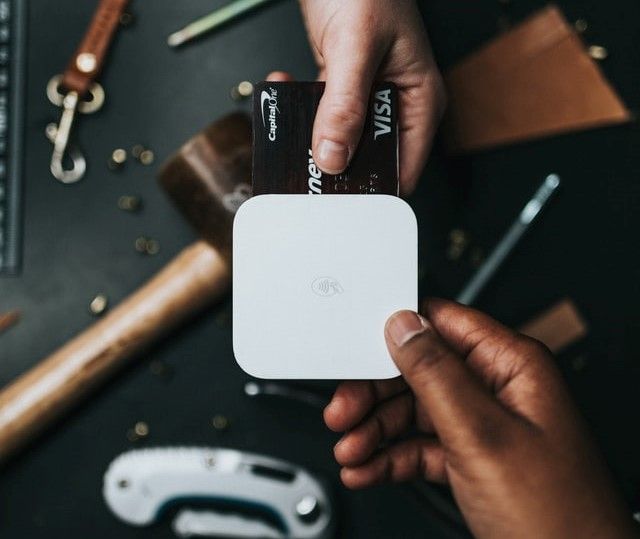Getting Started with Flutter Social Authentication

Social authentication is an authentication technique in which one uses an existing account to log into or create a new account in another application. Besides levying a user on constantly remembering multiple passwords, social authentication eases the registration process and improves security.
Introduction
Google provides a platform for integrating social authentication with Firebase. A programmer only needs to generate an SHA1 key and configure it with his/her machine.
Goal
This article aims to guide the readers through a step-by-step understanding and implementation of social authentication in Flutter while narrowing it down to Google and Facebook.
We will build an authentication project in Flutter and implement social authentication using Facebook and Google. In the end, a user should be able to login into the application by choosing either of the two from the login screen.
Prerequisites
- A basic understanding of Flutter and Dart Language.
- Flutter SDK installed on your computer.
- Android Studio, or VS Code installer.
- A mobile emulator or a mobile device to test the project.
Project overview
We will create two screens, one screen for logging in and the second screen as the home screen that can only be accessed once a user is authorized.
On the login screen, a user chooses whether to log in with Facebook or with Google. Depending on the method a user chooses, the app calls a function to authorize the user and redirect him/her to a home screen where we display their name and profile image fetched from the social account selected.
The home screen has a log out button the logs the user out and takes them to the login screen once more.
Project setup
Create a new Flutter application. You can follow this guide to create the new application.
We will do most of the coding in the lib folder. In the lib folder create a folder called services. In this folder, create a file called authservice.dart to authorize logic for the application.
Next, create another folder called Screens and add two files; login.dart, and homepage.dart in the folder. These are the UI files rendered for the users.
The final project structure should look like this:
lib
┣ Services
┃ ┣ authService.dart
┃ ┗ googleSignIn.dart
┣ Screens
┃ ┗ homeScreen.dart
┃ ┗ loginScreen.dart
┗ main.dart
Adding login dependencies
We need the following dependencies for our project.
firebase_core. This dependency will allow us to connect multiple Firebase apps to our Flutter project.firebase_auth. This plugin will enable us to use Firebase Authentication API.flutter_login_facebook. To call Facebook login SDK on Android and IOS.google_sign_in. To enable login with Google.
Add the snippets below in the pubspec.yaml.
dependencies:
flutter:
sdk: flutter
firebase_core:
firebase_auth:
flutter_login_facebook:
google_sign_in:
Firebase configuration
Firebase is used as our database and to provide the Authentication API as well.
- Create a new Firebase project if you don't have one yet. You can follow this guide for the creation process.
- Under the project, select authentication, then enable
FacebookandGoogle. - For the case of Facebook. We need APP_ID and APP_SECRET. We can obtain these from Facebook Developer Console.
- Head over to Facebook Developer Console.
- Click on
My Apps. - Click the
Create Appbutton. - Select
Businessthen continue. - Enter your
App Name,Contact EmailandApp Purposethen, continue to create the app. - In the dashboard, click
basicundersettings. You will be redirected to a page showing the App_ID` and secret as shown below.
- Copy the App_id and Secret then, paste to the fields we left empty on the Facebook sign-in method.
- Copy the
OAuth redirect URIwe need to set up our app with Facebook.
Setting up Facebook Auth
- In the Facebook console, head over to the dashboard.
- Click setup Facebook login.

- On the next page, select
Android.
- In your
AndroidManifestfile, copy the package name of your app and paste it into the package name field. - For the default activity name, use
youp_packagename.MainActivity.
- We need to generate a Development Key Hash. Paste the command below in your terminal:
keytool -exportcert -alias androiddebugkey -keystore "C:\Users\USERNAME\.android\debug.keystore" | "PATH_TO_OPENSSL_LIBRARY\bin\openssl" sha1 -binary | "PATH_TO_OPENSSL_LIBRARY\bin\openssl" base64
Note that you should have openssl-for-windows and JDK installed for Windows users. If you use macOS, use the command below:
keytool -exportcert -alias androiddebugkey -keystore ~/.android/debug.keystore | openssl sha1 -binary | openssl base64
- This generates a key hash unique to your development environment. Copy and paste it into the
key hashesfield. Save then continue.
The last thing to do is to add the OAuth redirect URI copied from the Firebase console. From the left sidebar menu, select Facebook login then, settings, paste the copied text into the Valid OAuth Redirect URIs field.

Setting up the AndroidManifest.xml File
Navigate to /app/res/values then create a string resource file named strings.xml.
Add the snippets below into that file.
<?xml version="1.0" encoding="utf-8"?>
<resources>
<string name="app_name">Social Auth</string>
<string name="facebook_app_id">YOUR_APP_ID</string>
<string name="fb_login_protocol_scheme">fbYOUR_APP_ID</string>
</resources>
Next, head to /app/manifest/AndroidManifest.xml then enable internet permission by adding the snippets below after the application element.
<meta-data android:name="com.facebook.sdk.ApplicationId"
android:value="@string/facebook_app_id"/>
<activity android:name="com.facebook.FacebookActivity"
android:configChanges=
"keyboard|keyboardHidden|screenLayout|screenSize|orientation"
android:label="@string/app_name" />
<activity
android:name="com.facebook.CustomTabActivity"
android:exported="true">
<intent-filter>
<action android:name="android.intent.action.VIEW" />
<category android:name="android.intent.category.DEFAULT" />
<category android:name="android.intent.category.BROWSABLE" />
<data android:scheme="@string/fb_login_protocol_scheme" />
</intent-filter>
</activity>
Privacy policy URL
For the Facebook login to function, you must include a link that specifies the privacy policy for your application. Follow this link to create a free privacy policy link.
Once you obtain the URL, head to the developer console under settings/basic, then paste the URL in the Privacy Policy URL field then, save.
Facebook public profile access
- In the developer's console dashboard, go to App review.
- Under
Permissions and Featuresrequest advanced access for the public profile. - Your app should now be able to access a Facebook profile.
- Access for the public profile.

Now that we are all set, let's get into coding!
Creating the Auth service providers
Import the dependencies
In the authService.dart file, add the following block of code to import the dependencies for the application.
import 'package:firebase_auth/firebase_auth.dart';
import 'package:flutter/cupertino.dart';
import 'package:flutter_login_facebook/flutter_login_facebook.dart';
import 'package:google_sign_in/google_sign_in.dart';
import '../Screens/homeScreen.dart';
import '../Screens/loginScreen.dart';
Creating the Auth Service class
We will create a class of the following functions:
handlingAuthStatus(): This function checks the authentication status of a user and redirects them to either loginScreen or homeScreen.
class AuthService {
//Determine if the user is authenticated and redirect accordingly
handleAuthState() {
return StreamBuilder(
stream: FirebaseAuth.instance.authStateChanges(),
builder: (BuildContext context, snapshot) {
if (snapshot.hasData) {\
// user is authorozed hence redirect to home screen
return HomePage();
} else
// user not authorized hence redirect to login page
return LoginPage();
});
}
}
SignInWithFacebook(). This function enables a user to be authenticated with the Facebook authentication API.
signInWithFacebook() async {
final fb = FacebookLogin();
// Log in
final res = await fb.logIn(permissions: [
FacebookPermission.publicProfile,
FacebookPermission.email,
]);
// Check result status
switch (res.status) {
case FacebookLoginStatus.success:
// The user is suceessfully logged in
// Send access token to server for validation and auth
final FacebookAccessToken accessToken = res.accessToken;
final AuthCredential authCredential = FacebookAuthProvider.credential(accessToken.token);
final result = await FirebaseAuth.instance.signInWithCredential(authCredential);
// Get profile data from facebook for use in the app
final profile = await fb.getUserProfile();
print('Hello, ${profile.name}! You ID: ${profile.userId}');
// Get user profile image url
final imageUrl = await fb.getProfileImageUrl(width: 100);
print('Your profile image: $imageUrl');
// fetch user email
final email = await fb.getUserEmail();
// But user can decline permission
if (email != null) print('And your email is $email');
break;
case FacebookLoginStatus.cancel:
// In case the user cancels the login process
break;
case FacebookLoginStatus.error:
// Login procedure failed
print('Error while log in: ${res.error}');
break;
}
}
signInWithGoogle(). Provides the login to use an existing Google account for authentication.
Future<UserCredential> signInWithGoogle() async {
// Initiate the auth procedure
final GoogleSignInAccount googleUser = await GoogleSignIn(scopes: <String>["email"]).signIn();
// fetch the auth details from the request made earlier
final GoogleSignInAuthentication googleAuth = await googleUser.authentication;
// Create a new credential for signing in with google
final credential = GoogleAuthProvider.credential(
accessToken: googleAuth.accessToken,
idToken: googleAuth.idToken,
);
// Once signed in, return the UserCredential
return await FirebaseAuth.instance.signInWithCredential(credential);
}
signOut(). This function enables a logged-in user to log out and gets redirected to the loginScreen.
//log out the user
signOut() async {
final FirebaseAuth _firebaseAuth = FirebaseAuth.instance;
final GoogleSignIn googleUser = await GoogleSignIn(scopes: <String>["email"]);
await _firebseAuth.signOut();
googleUser.signOut();
}
Coding the app entry point
The app entry point is the main.dart. In this file we will call the handleAuthState() to determine if a user is authenticated or not.
Add the snippets below to the main.dart file:
import 'package:firebase_core/firebase_core.dart';
import 'package:flutter/material.dart';
import 'package:social_auth/Services/authservice.dart';
void main() async {
WidgetsFlutterBinding.ensureInitialized();
await Firebase.initializeApp();
runApp(MyApp());
}
class MyApp extends StatelessWidget {
// This widget is the root of your application.
@override
Widget build(BuildContext context) {
return MaterialApp(
themeMode: ThemeMode.system,
debugShowCheckedModeBanner: false,
// call method to check auth status
home: AuthService().handleAuthState(),
);
}
}
Working on the User Interface (UI)
We will need two screens, one for login and another for the homeScreen. In the login screen, we will have two clickable icons for Facebook and Google. Once an icon is clicked, it will call the corresponding function to initiate the authentication process.
If the process is a success, the method returns the home screen, where we display the username and public profile picture of the currently logged-in user.
Login screen
Add the snippets below to the logingScreen.dart file under the scaffold class:
- Import Packages
import 'package:flutter/material.dart';
import 'package:social_auth/services/authservice.dart';
- Welcome text
//welcome text
Text("Hello, \nWelcome, login with,",
style: Theme.of(context).textTheme.headline1.copyWith(fontSize: size.width * 0.1,)
),
- Social login icons
Column(
crossAxisAlignment: CrossAxisAlignment.end,
children: [
Row(
mainAxisAlignment: MainAxisAlignment.center,
children: [
// Gesture detector for facebook Login
GestureDetector(
onTap: () {
// Call facebook login methon
AuthService().signInWithFacebook();
},
child: Image(width: 50, image: AssetImage('assets/icons/facebook.png')),
),
SizedBox(width: 50),
// Gesture detector for the Google icon
GestureDetector(
onTap: () {
// Call the a method to sign in with Google
AuthService().signInWithGoogle();
},
child: Image(width: 55, image: AssetImage('assets/icons/google.png'))
),
],
),
],
),



The home screen
Add the snippets below to the home screen. The snippets ensure that the user profile image and name fetched from either Facebook or Google is displayed, as well as a logout button.
- Import Flutter packages
import 'package:firebase_auth/firebase_auth.dart';
import 'package:flutter/cupertino.dart';
import 'package:flutter/material.dart';
import 'package:social_auth/services/authservice.dart';
- Fetching profile image
Container(
width: 100,
height: 100,
child: CircleAvatar(
radius: 50.0,
backgroundColor: Colors.transparent,
//display the user profile image
backgroundImage: NetworkImage(FirebaseAuth.instance.currentUser.photoURL),
),
),
- Displaying the username
Text(
// Obtaine display name of the current auth instance
FirebaseAuth.instance.currentUser.displayName,
style: TextStyle( fontSize: 30, fontWeight: FontWeight.bold, color: Colors.black87),
),
- The Log-out button
MaterialButton(
padding: EdgeInsets.all(10),
color: Colors.green,
shape: RoundedRectangleBorder(borderRadius: BorderRadius.circular(5)),
child: Text(
'LOG OUT',
style: TextStyle(color: Colors.white, fontSize: 15),
),
onPressed: () {
// log out the current user upon pressing the logoun button
AuthService().signOut();
},
),

Verify the functionality
We need to verify that our application registered users. To do the verification, head over to the Firebase console for your project. Under authentication, click the users' tab.
You should see your list of users ad below:

Conclusion
In this article, we learned what social authentication is and how to implement it in a Flutter application. We built a user login and registration system that uses Facebook and Google for authentication. The system registered and logged-in users using their existing Facebook or Google accounts.
This functionality is helpful as user credentials are already verified by the existing social accounts and besides, a user doesn't need to remember multiple passwords for every account they create.
You can find the code for this project here.
Happy coding!
Further reading
You can find more about social authentication from the links below:
Peer Review Contributions by: Odhiambo Paul