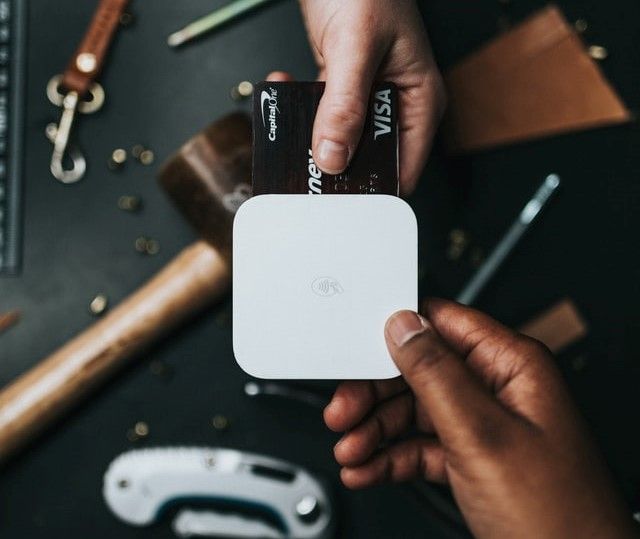Consuming APIs in Flutter

Application Programming Interface (API) is a communication portal that allows two or more applications to connect for data sharing. It acts as an intermediary for delivering requests to service providers and returning the responses. The use of APIs has gained prevalence in mobile application development, given the ease of using pre-existing frameworks. Programmers use most APIs to fetch data from web servers and render it to its UI components.
This article will demonstrate how to fetch and consume data from a server using a RESTful API in a Flutter application. According to Wikipedia, Representational State Transfer API is an architectural subset of HTTP commonly used to create interactive applications that use web services.
It allows a programmer to fetch and modify resources from a server. REST API is preferred because it supports most protocols and data formats. In this tutorial, we will use HTTP and JSON data format. To learn mode about RESTFUL APIs, check out this link. You can download the code for this application from here.
Prerequisites
- A basic understanding of Flutter
- Flutter SDK installed on your computer
- Code editor, Android Studio, or VSCode are most preferred.
- An emulator or a mobile device to run the code.
Table oF contents
- Setting up the application
- The HTTP package
- Creating Data classes from JSON
- Implementing providers
- Consuming the API data
- Conclusion
- Further Reading
Setting up the application
First, you need to set your application by installing the Flutter SDK on your computer as explained here. After installing the SDK, we now need to set up our local machine project. In case you have not used flutter before, check out this link for a stepwise explanation to creating a flutter project.
API key and client secret
We will build our application based on the Github API. Therefore, we need to obtain the GitHub client key and secret to access the API. Check this link for a complete guide on getting the client key and secret.
Organizing the folders
Instead of writing our code on a single file, we need to organize the folders within our Flutter project to locate our application's files and components with ease. This practice allows us to find bugs easier.
Besides, we need to separate the view files from files that facilitate fetching data from the API to avoid confusion between the two application's components. You can check this article for the preferable folder organization.
The final folder organization should appear as below:
lib
┣ models
┃ ┗ User.dart
┣ Providers
┃ ┗ UserProvider.dart
┣ Requests
┃ ┗ GithubRequest.dart
┣ Screens
┃ ┗ FollowersPage.dart
┗ main.dart
Adding the HTTP package
The HTTP package contains a set of high-level functions for use in HTTP resource consumption. To add the package to our application, open pubspec.yml and add the following line under `dependencies:
dependencies:
flutter:
SDK: flutter
HTTP: ^0.12.2
Next, we will import the HTTP package into our GithubRequest.dart file with the following line of code:
import 'package:HTTP/HTTP.dart' as HTTP;
The snippet below shows how we will use the package to fetch the followers of a given username from the API. We are using username because every user has a unique username.
GithubRequest.dart
//importing HTTP package for fetching and consuming HTTP resources
import 'package:HTTP/HTTP.dart' as HTTP;
//Github request class
class Github {
final String userName; // usernaname
final String url = 'https://api.github.com/';
static String clientId = 'CLIENT_ID'; //enter yout client id
static String clientSecret = 'CLIENT_SECRET'; // insert your client secret
//Github class constructor
Github(this.userName);
//Fetch a user with the username supplied in the form input
Future<http.Response> fetchUser() {
return http.get(url + 'users/' + userName);
}
}
Creating data classes from JSON
Since Flutter accepts dart as the primary programming language, we need to convert the JSON data fetched from the URL to dart Classes for consumption in the application.
We can do that using the Quicktype website where we pass the JSON object, and a class of the object is returned based on a specified language. Will will return our classes in dart.
For instance, our JSON representing the user is as shown below:
//data json object
{
"login": "jerimkaura",
"avatar_url": "https://avatars.githubusercontent.com/u/50904889?v=4",
"location": "Nairobi"
}
The user class
I edited the JSON to capture only the attributes needed on the application. When we pass the above JSON into Quicktype, the generated user class is as below:
// To parse this JSON data, do
final user = userFromJson(jsonString);
import 'dart:convert';
//the created user class
class User {
String login; //username
String avatarUrl; //profile picture
String location; //location
//class constructor
User({
this.login, //username
this.avatarUrl, //profile picture
this.location, //location
});
//JSON serialization: return the value from json
factory User.fromRawJson(String str) => User.fromJson(json.decode(str));
//encode data to json format
String toRawJson() => json.encode(toJson());
//creating a dart user object from the json object
factory User.fromJson(Map<String, dynamic> json) => User(
login: json["login"],
avatarUrl: json["avatar_url"],
location: json["location"],
);
Map<String, dynamic> toJson() => {
"login": login,
"avatar_url": avatarUrl,
"location": location,
};
}
Adding the providers
The Provider will have the functions required to fetch the API's user data and deliver a response. We will create a file called UserProvider.dart under the Providers folder.
The ChangeNotifier class will notify our view when one more variable changes. We use the async function to wait for the user to be fetched from the API as our code execution continues.
class UserProvider with ChangeNotifier {
User user; //an instance of a user
String errorMessage; //error message
bool loading = false; //loading the page
Future<bool> fetchUser(username) async {
setLoading(true);
// fetch user from the input supplied in the form
await Github(username).fetchUser().then((data) {
setLoading(false);
if (data.statusCode == 200) {
//incase of success
setUser(User.fromJson(json.decode(data.body)));
} else {
Map<String, dynamic> result = json.decode(data.body);
setMessage(result['message']); // error message
}
});
return isUser(); //returns the fetched user
}
bool isLoading() {
return loading; //return true if the app is loading the data
}
void setLoading(value) {
loading = value;
notifyListeners(); //This method is called when the objects is changed
}
void setUser(value) {
user = value;
notifyListeners(); //alert listeners that user's value changed
}
User getUser() {
return user; //returns the fetched user
}
void setMessage(value) {
errorMessage = value;
notifyListeners(); // alert listeners that the error message changed
}
String getMessage() {
return errorMessage; // get the error message
}
bool isUser() {
return user != null ? true : false; // returns true if user is not null, anf false otherwise
}
}
Consuming the data
With our model and Provider ready, our application will fetch data via the Provider and convert the JSON result into dart classes using the User model's methods.
The next thing we will do is consume the data on a mobile screen. For this process, we will do three primary things.
Instantiate the user classes.
We will have two instances of the user class; one instance is for the User and another as a list of followers of a given user.
User user; //instantiate a user
List< User> followers; // instantiate a list of users as a placeholder for the followers.
Fetching data using setState()
The setState method notifies the application that the application's internal state has been changed and that the change might affect the view. We will add this piece of code in our FollowersPage.dart file just before opening the scaffold() widget.
setState(() {
//This function gets a user from the username supplied in the input
user = Provider.of<UserProvider>(context).getUser();
// this method returns followers of the username supplied in the input as a list
Github(user.login).fetchFollowers().then((following) {
Iterable list = json.decode(following.body);
setState(() {
followers = list.map((e) => User.fromJson(e)).toList();
});
});
});
Rendering the data on the UI
The last thing under data consumption is to render the dynamic output onto our user interface.
The block of code below indicates shows how to consume the data on the mobile screen:
// username
Text(followers[index].login,style:TextStyle(fontSize: 20, fontWeight: FontWeight.w500, color: Colors.grey[700]),)
// User avartar
child: CircleAvatar(backgroundImage: NetworkImage(followers[index].avatarUrl),),
// User location
Text(followers[index].location, style: TextStyle(color: Colors.blue, fontWeight: FontWeight.w700),)
Conclusion
In this article we learned how to fetch and consume data from a RESTful API, using GitHub's REST API as an example. To summarize:
- We fetched a user from GitHub API and displayed his followers.
- We automatically generated dart classes from JSON using Quicktype
- We implemented the Flutter folder organization in building an actual application.
Now go and try the application by installing the full app found here.
Happy coding!
Further reading
Peer Review Contributions by: Saiharsha Balasubramaniam