How to use GPT-Neo to Generate AI-based Blog Content
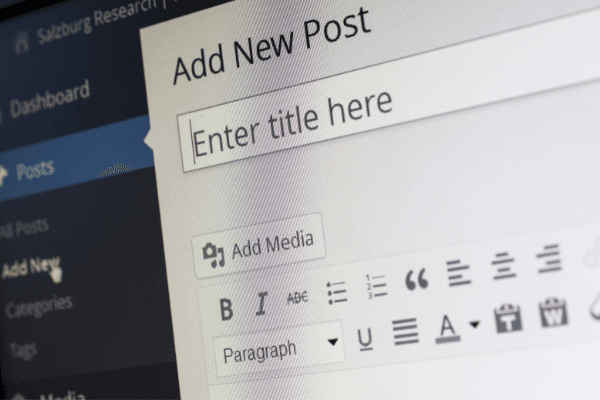
In this tutorial, we will take you through how to build an AI-powered blog content generator using a GPT-3 clone known as GPT-Neo.
Prerequisites
To follow along with this tutorial, you need to be familiar with:
- Natural Language Processing.
- Machine Learning modeling.
- Python programming language.
- Google Colab or Jupyter Notebook.
Table of contents
- Introduction
- How to leverage GPT-Neo to Generate AI-based Blog Content
- Integration with the Gradio App
- Wrapping up
- Further reading
Introduction
GPT-3 is a deep learning-powered language model that is trained on 175 billion parameters. It would take an enormous amount of computing time to train a model with such parameters on a consumer GPU machine.
Due to its vast amount of training parameters, it performs well on a wide variety of NLP tasks.
The model is ideal for most NLP processes including text generation, sentiment analysis, and question-answer models.
However, the model is not open-sourced and it's only available through a closed beta. This means that one has to request permission before using it.
Luckily, one can leverage a GPT clone known as GPT-Neo. At least, this is open-source and anyone can use it. We will, therefore, utilize this model in this tutorial.
The target GPT-3 Neo model is trained on 125 million parameters. Though it's not exactly the GPT-3 model with 175 billion parameters that was built by OpenAI, it's still equally sophisticated.
If you have a very powerful machine, you can train your model using the 1.3, and 2.7 billion parameters model for a better outcome.
How to leverage GPT-Neo to generate AI-based blog content
Installing and importing dependencies
The first dependency that we need is PyTorch. To install it, you need to head over to PyTorch's website and click on the install button.
Choose the Pytorch build, your OS, package, language, and the compute platform that resonates with your machine.
For our case, we're selecting the Stable (1.10) PyTorch build, Linux OS, Pip package, Python language, and a CUDA 11.3 compute platform. This combination generates the installation command shown below:
!pip3 install torch==1.10.0+cu113 torchvision==0.11.1+cu113 torchaudio==0.10.0+cu113 -f https://download.pytorch.org/whl/cu113/torch_stable.html
Make sure to include an
!before thepip installcommand. Otherwise, you'll get an error.
The next thing that we need to do is to install Transformers which is a powerful natural language processing library.
The beautiful thing about transformers is that you get a bunch of NLP pipelines embedded into the library.
Some of these pipelines include the FeatureExtractionPipeline, SummarizationPipeline, TextClassificationPipeline, TranslationPipeline, and TextGenerationPipeline that allows one to use sophisticated NLP models relatively easy.
For our task, we will be using the TextGenerationPipeline.
Let's go ahead and install it into our notebook:
!pip install transformers
Now that we've installed them, we need to import them into the application:
from transformers import pipeline
This command imports all the available pipelines inside the transformers library. If you wish to dive deeper into all the available pipelines, please read this documentation.
Setting up the generator
This step involves setting up the generator to allow us to produce blog content.
generator = pipeline('text-generation', model ='EleutherAI/gpt-neo-2.7B')
The above code allows us to download our GPT-Neo model with 2.7 billion parameters from transformers.
Specifically, focusing on the text-generation pipeline. We store this model inside a variable known as generator. This process takes some time to download as it is a fairly large model, about 10GB.
There are also the 1.3 billion and 125 million parameter models that you can leverage.
For the 1.3 billion parameter model, use the code below:
generator = pipeline('text-generation', model='EleutherAI/gpt-neo-1.3B')
For the 125 million parameter model, use:
generator = pipeline('text-generation', model ='EleutherAI/gpt-neo-125M')
Generating text
post = "This is my first blog post, I'm really excited!"
We need to pass the above post to our generator to produce posts. We do this by writing the following command:
result = generator(post, max_length=50, do_sample=True, temperature=0.9)
After running the above code, we'll have our generated text stored inside the result variable.
We've passed in some arguments inside the generator method. They include:
postis the string we created earlier. It contains the text we want the model to generate.max_lengthdefines how long your output is going to be. For our case, it's 50 words.do_sampleis set totrueto allow for sampling within our model.- The
temperatureis set to 0.9. This is the value used to model the next set of probabilities.
You can play around with these parameters, and tune them if you so wish.
If we take a look at the results, we will see that it has generated the following text:
[{'generated_text': "This is my first blog post, I'm really excited! I have been writing a lot lately, and I'm not getting around to it yet. Here's some of what I'm reading in my mind so I can get back to it.\n"}]
If you'd like to generate more text, you need to increase the maximum length.
Integration with the Gradio App
Using Gradio is the fastest way to demo your machine learning model with a friendly web interface so that anyone can use it.
As a developer, the above section is already working perfectly. However, from a user's standpoint, that's not the case. They may have some problems with navigation.
Most app users are not developers and wouldn't want to be working with command lines to process their results. Gradio creates user-friendly interfaces that make it easy to interact with the model.
We begin by installing Gradio into our notebook using the following command:
!pip install gradio
Next, we need to import it into our notebook as gr:
import gradio as gr
The next step involves encapsulating the function that we want our Gradio app to run:
def generate(post):
results = generator(post, max_length=50, do_sample=True, temperature=0.9)
print (results)
In the above code, we've created a new function using def and named it generate. To that function, we've passed in our post. We've then used the generator method to generate new posts.
Let's go ahead and integrate it with Gradio. We begin by creating a placeholder where a user can input a sentence. We save the result inside the blog_inputs variable.
blog_inputs = gr.inputs.Textbox(lines=3, placeholder="Enter sentence to generate new posts...")
We now need to put it all together:
interface = gr.Interface(fn=generate,
inputs=blog_inputs,
outputs='text',
title='AI based blog content generator')
We've created a variable called interface. We've set that to be equal to gr which is Gradio.
We've also used the Interface() class from Gradio. This class requires three arguments:
- A ML function to run. That'll be the
generatefunction. - The format for the inputs. That'll be
blog_inputsthat we created. - The output format. We need our output to be a text.
- A title. You can give it any name.
To launch the Gradio app, we use the launch() method as shown below:
interface.launch()
It will generate a public URL that you can use to access the application on a web browser.
Results:

Here's the Google Colab link for this tutorial.
Wrapping up
Transformers allow you to quickly perform NLP tasks like question and answering, feature extraction, summarization, and generation.
This tutorial has shown you how to use the transformers library for text generation. You can use it to generate blog posts, a song, or even write some code.
Further reading
Peer Review Contributions by: Collins Ayuya













