Generating Data for a Random Walk using Python
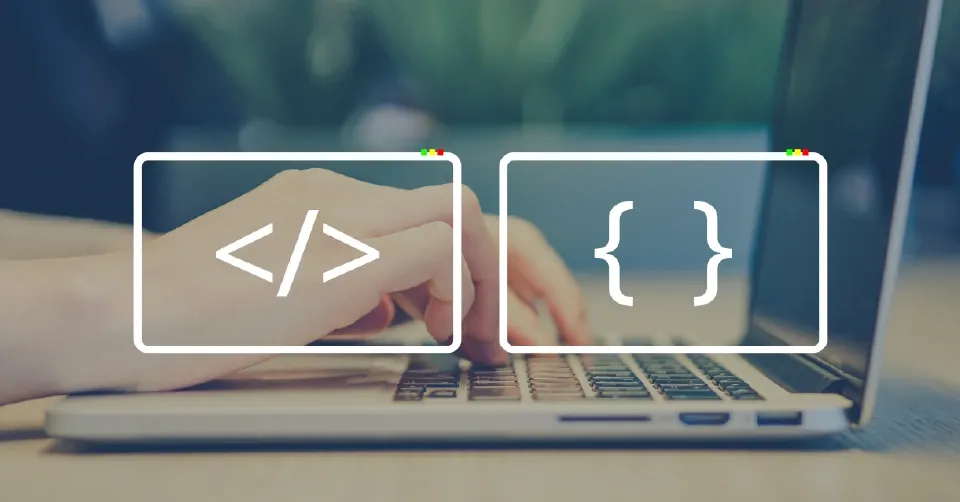
A random walk is a route with no predefined way that is determined by a sequence of random choices made totally at random. A random walk could be compared to the path a cockroach may follow if it lost its mind.
In this article, we will use Python to collect data for a random walk and use matplotlib to visualize the results.
Prerequisites
As a prerequisite, the reader should have the following:
- Have some basic knowledge of Python programming language.
- Have Python and Matplotlib installed on your machine.
- Have some basic understanding of Matplotlib.
Application of random walks
Random walks have practical applications in nature, physics, biology, chemistry, and economics. For example, a pollen grain floating on a drop of water moves across the surface of the water because it is constantly being pushed around by water molecules.
The molecular motion of a water drop is random, so the path a pollen grain traces out on the surface is a random walk. The code we are about to write models many real-world situations.
Create the RWalk() class
To design a random walk, we'll construct an RWalk class that generates random choices on the basis the trek should go in.
Three characteristics are required for the class:
- A variable to record the number of instances in the path,
- Two arrays to hold the
xandydata of each step in the trek.
The RWalk class will only have functions - __init__() and fil_walk() that determine the steps of the trek.
Let's construct a file named rwalk.py and begin with the __init__() function as shown:
from random import choice
class RWalk():
"""RWalk class that generates random choices."""
def __init__(self, number_of_points=500):
"""characteristics of the trek"""
self.number_of_points = number_of_points
# Each move begin at (0, 0).
self.xvalues = [0]
self.yvalues = [0]
Here, we fix the default number of marks in the trek to 500, which is sufficient to form some intriguing sequences but fairly small to build walks rapidly. Then, we build two lists to keep track of the x and y estimates, and we begin each trek at (0, 0).
Choose directions
To supply our trek with locations and calculate the route of each move, we'll use the fil_walk()function, as illustrated below. The code below should be added to the file we created before.
def fil_walk(self):
"""determine all the marks in the trek."""
# Continue walking until you reach the required distance.
while len(self.xvalues) < self.number_of_points:
# Choose a route and how far you want to go in that way.
x_route = choice([1, -1])
x_length = choice([0, 1, 2, 3, 4])
x_move = x_route * x_length
y_route = choice([1, -1])
y_length = choice([0, 1, 2, 3, 4])
y_move = y_route * y_length
# discard walks that go nowhere.
if x_move == 0 and y_move == 0:
continue
# determine the succeeding x and y co-ordinates.
succeeding_x = self.xvalues[-1] + x_move
succeeding_y = self.yvalues[-1] + y_move
self.xvalues.append( succeeding_x)
self.yvalues.append( succeeding_y)
In the above code:
- We begin by creating a loop that will continue to execute until the path is supplied with the right set of points.
- This function's major component instructs Python on how to generate four random possibilities.
- To select a result for
x_route, usechoice([1, -1])that yields1for right movement and1for left movement. - Then,
choice([0, 1, 2, 3, 4])instructs Python how far to advance in that way(x_length)by generating a random integer among0and4. - We compute the distance of each movement in the
xandyroute by multiplyingx_route * x_lengthandy_route * y_lengthrespectively. - If the results for
x_moveare +ve, the route pushes the walk to the right, and for -ve to the left, 0 indicates an upright step. - If the results for
y_moveare +ve, it indicates the move upwards, while -ve implies move downwards, and 0 implies a horizontal move. - The path pauses when both
x_moveandy_moveare0, but we keep the loopcontinuingto avoid this. - We calculate the value in
y_moveto the last value supplied inyvaluesto get thesucceeding_yvalue for our trek, and we do the same for the xvalues. We attach these data toxvaluesandyvaluesas soon we obtain them.
Plot the random walk
Here, we will create a new file and name it visual_rw.py and save it in the same directory as shown:
import matplotlib.pyplot as pylt
from r_walk import RWalk
# create a random walk
rwalk = RWalk()
rwalk.fil_walk()
pylt.scatter(rwalk.xvalues, rwalk.yvalues, s=14) # s is size of dots
pylt.show()
Here, the first step is to import pyplot and RWalk. Then, we make a random trek and save it in rwalk, ensuring to call fil_walk() on it.
Now we provide the x and y values from the walk to scatter() and select a suitable dot diameter.
When we execute the file visual_rw.py we should be able to see something like the figure below:

Style the walk
Color the points
We will use a colormap to display the sequence of the spots along the walk, then eliminate the black frame of each dot to reveal the color of the dots.
We send a list with the location of each point to the c parameter to color the spots as per their arrangement in the trek.
The list only comprises the values 1 to 500, as seen here, since the dots are plotted in sequence:
import matplotlib.pyplot as pylt
from r_walk import RWalk
#create a random walk
rwalk = RWalk()
rwalk.fil_walk()
p_numbers = list(range(rwalk.number_of_points)) #point numbers
pylt.scatter(rwalk.xvalues, rwalk.yvalues, c=p_numbers, cmap=plt.cm.Blues,
edgecolor='none', s=14)
pylt.show()
We need to build a list of values corresponding to the number of points in the path using the range() function. Then, we put them in a list called p_numbers that we'll use to color every spot on the trek.
We use the Blues colormap, supply p_numbers to the c parameter, and then edgecolor=none to remove the black accent around every spot.
The result of the above program is shown below:

Plot the start and end points
Once the main sequence has been mapped, we can map the initial and last spots separately.
To ensure the terminal points stand out, we'll enlarge them broader and color them distinctively, as illustrated below.
Put this code just above the pylt.show() in the file visual_rw.py.
# map the initial and terminal points.
pylt.scatter(0, 0, c='green', edgecolors='none', s=110)
pylt.scatter(rwalk.xvalues[-1], rwalk.yvalues[-1], c='red', edgecolors='none',
s=110)
We paint spot (0, 0) in green with a greater size (s=110) than the other points to identify the start. The last x and y values in the trek are plotted in red with a size of 110 to indicate the end destination.
When the above code is executed, you should be able to identify where the walk starts and terminates.
Add plot points
To offer us additional stuff to deal with, let's raise the number of dots.
To achieve so, when creating an RWalk occurrence, we raise the number_of_points and alter the diameter of every dot when displaying the plot, as illustrated here:
import matplotlib.pyplot as pylt
from r_walk import RWalk
#create a random walk
rwalk = RWalk(50000)
rwalk.fil_walk()
p_numbers = list(range(rwalk.number_of_points)) #point numbers
pylt.scatter(rwalk.xvalues, rwalk.yvalues, c=p_numbers, cmap=plt.cm.Blues,
edgecolor='none', s=1)
pylt.show()
This sample generates a random walk with 50,000 spots and depicts every spot with a width of s=1. As demonstrated in the figure below, the consequent walk is feathery and cloud-like.

Conclusion
In this tutorial we learned how to:
- Create the RWalk() class
- Choose directions
- Plot the random walk
- Color the points
- Plot the start and end points
- Add plot points
The full source code used in this project can be found here.
Happy coding!
Further reading
For more information about the random walks in Python, see the links below:
Peer Review Contributions by: Srishilesh P S













