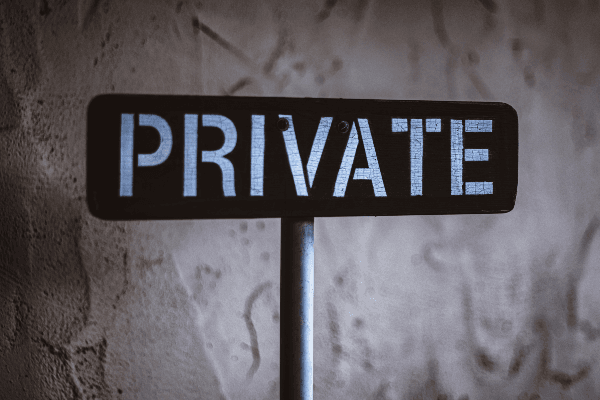Implementing TOTP 2FA in Python and Flask

Two-factor authentication (2FA) is a security protocol that protects users by asking them to verify their identity using two authentication methods.
In recent times, most organizations use 2FA techniques to ensure their user’s details and avoid the possibility of hackers gaining unauthorized access.
Two-factor authentication is setup using any of the following factors:
- Possession factor: This factor authenticates users using something only the user has, such as an ID card, mobile gadget for receiving OTP, or a security token.
- Biometric factor: This usually requires the users to be physically present during authentication. It may be in the form of fingerprints or facial recognition.
- Location and time factors: This usually checks the user’s current location using GPS or VPN.
Prerequisites
To follow and fully understand this tutorial, you will need to have:
- Python 3.6 or a newer version.
- A text editor.
- A basic understanding of Flask.
How two-factor authentication works
Essentially, the process of two-factor authentication involves the following procedure:
- The user authenticates themselves using email and password (knowledge factor).
- The platform confirms the user’s information and asks for a second authentication technique.
- The platform generates a one-time password (OTP) and sends it to a device that only the user can access (possession factor).
- The user provides the received OTP to the platform, which validates the information and authorizes the user.
Importance of two-factor authentication
- It provides users with assured security of their accounts.
- It protects the platform from data breaches.
- It boosts customer’s confidence in an organization.
- It ensures only the intended user can assess the protected information.
Time-based One-Time Password (TOTP)
Time-based One-Time Password (TOTP) is a common way of implementing two-factor authentication in applications. It works by asking the user for a token usually sent in an SMS, email, or a generated secret pass to the user’s device with an expiry time. It compares the provided token with the actual generated token, then authenticates them if the tokens match.
Google Authenticator
Google Authenticator uses a software-based authentication technique made by Google that implements 2FA using TOTP and HMAC-based one-time password (HOTP) for authenticating users of an application. It is part of Open Authentication (OATH).
Hash-based message authentication code (HMAC) is a technique that uses hash functions and secret keys to calculate message authentication codes.
How TOTP authenticator applications work
Essentially, the process of authenticating with authenticators involves the following procedure:
- The website requests the user provide a one-time password generated by the authenticator application.
- The website then generates another token using a seed value that both the authenticator application and itself know.
- The website proceeds to authenticate the user if the newly generated token matches the token provided by the user.
Implementing TOTP 2FA with Python and Flask
Installing required libraries
Two-factor authentication is commonly used in web applications to serve as an extra layer of security when users access a server. Using Python, let us build a Flask application and secure it with two-factor authentication using Google Authenticator.
First, you must install the Flask web framework, Flask-Bootstrap, and PyOTP library, which you will use to build the server and implement two-factor authentication.
In the terminal, type:
pip install flask
pip install pyotp
pip install flask-bootstrap4
Building a simple Flask server
You will write the code for setting up the Flask server.
Start by creating a file named app.py and save the code below in it:
# importing needed libraries
from flask import *
from flask_bootstrap import Bootstrap
# configuring flask application
app = Flask(__name__)
app.config["SECRET_KEY"] = "APP_SECRET_KEY"
Bootstrap(app)
# homepage route
@app.route("/")
def index():
return "<h1>Hello World!</h1>"
# running flask server
if __name__ == "__main__":
app.run(debug=True)
In the code above, you created a Flask server that renders the text "Hello World!" when the index page opens. You will get a response similar to the image below after running the server.

One-factor authentication in Flask
Next we will write the code for authenticating users using a username and password. For simplicity’s sake, we will be hardcoding credentials the applications will match.
Update the app.py file by adding the code below:
# login page route
@app.route("/login/")
def login():
return render_template("login.html")
You will also create a file named login.html that will be stored in the templates directory and save the following code in it:
{% extends "bootstrap/base.html" %}
{% block content %}
<div class="container">
<div class="row justify-content-center">
<div class="col-lg-12">
<div class="jumbotron text-center p-4">
<h2>Flask + 2FA Demo</h2>
</div>
</div>
<div class="col-lg-6">
{% with messages = get_flashed_messages(with_categories=true) %}
{% if messages %}
{% for category, message in messages %}
<div class="alert alert-{{ category }}" role="alert">
{{ message }}
</div>
{% endfor %}
{% endif %}
{% endwith %}
<form method="POST">
<div class="form-group">
<label for="username">Username</label>
<input type="text" class="form-control" id="username" name="username" required>
</div>
<div class="form-group">
<label for="password">Password</label>
<input type="password" class="form-control" id="password" name="password" required>
</div>
<div class="text-center">
<button type="submit" class="btn btn-primary">Authenticate User</button>
</div>
</form>
</div>
</div>
</div>
{% endblock %}

You will also write a route to handle POST requests made to the login page and authenticate them.
Update the app.py file by adding the code below:
# login form route
@app.route("/login/", methods=["POST"])
def login_form():
# demo creds
creds = {"username": "test", "password": "password"}
# getting form data
username = request.form.get("username")
password = request.form.get("password")
# authenticating submitted creds with demo creds
if username == creds["username"] and password == creds["password"]:
# inform users if creds are valid
flash("The credentials provided are valid", "success")
return redirect(url_for("login"))
else:
# inform users if creds are invalid
flash("You have supplied invalid login credentials!", "danger")
return redirect(url_for("login"))
You should get an image similar to the one below when invalid credentials are used in the form:

And an image similar to the one below when valid credentials are used:

Please note that the valid credentials created for the application are
username: testandpassword: password.
TOTP 2FA authentication in Python
To generate TOTPs using PyOTP, you need to instantiate the TOTP class of the PyOTP library and call the now method.
Here is a sample Python code that demonstrates this functionality:
import pyotp
# generating TOTP codes with provided secret
totp = pyotp.TOTP("base32secret3232")
print(totp.now())
You can proceed to validate generated tokens using the verify method.
You can do this with the code below:
import pyotp
# verifying TOTP codes with PyOTP
totp = pyotp.TOTP("base32secret3232")
print(totp.verify("492039"))
You can generate and validate Counter-based OTPs using the code below:
import pyotp
# generating HOTP codes with PyOTP
hotp = pyotp.HOTP("base32secret3232")
print(hotp.at(0))
print(hotp.at(1))
print(hotp.at(1401))
# verifying HOTP codes with PyOTP
print(hotp.verify("316439", 1401))
print(hotp.verify("316439", 1402))
PyOTP also provides a helper library to generate secret keys to initiate the TOTP and HOTP classes.
You can do this with the following code:
import pyotp
# generating random PyOTP secret keys
print(pyotp.random_base32())
You might want the secret key formatted as a hex-encoded string:
import pyotp
# generating random PyOTP in hex format
print(pyotp.random_hex()) # returns a 32-character hex-encoded secret
TOTP 2FA authentication in Flask
You will write the code to provide users with the page to set up TOTP 2FA. Start by updating the login route in the app.py file to redirect users to the 2FA page after successful authentication.
# redirecting users to 2FA page when creds are valid
if username == creds["username"] and password == creds["password"]:
return redirect(url_for("login_2fa"))
You will also create the login_2fa route that will be responsible for handling TOTP 2FA.
Add the following code to the app.py file:
# 2FA page route
@app.route("/login/2fa/")
def login_2fa():
# generating random secret key for authentication
secret = pyotp.random_base32()
return render_template("login_2fa.html", secret=secret)
You will also create a file named login_2fa.html that will be stored in the templates directory and save the following code in it:
{% extends "bootstrap/base.html" %}
{% block content %}
<div class="container">
<div class="row justify-content-center">
<div class="col-lg-12">
<div class="jumbotron text-center p-4">
<h2>Flask + 2FA Demo</h2>
<h4>Setup and Authenticate 2FA</h4>
</div>
</div>
<div class="col-lg-5">
<form>
<div>
<h5>Instructions!</h5>
<ul>
<li>Download <a href="https://play.google.com/store/apps/details?id=com.google.android.apps.authenticator2&hl=en&gl=US" target="_blank">Google Authenticator</a> on your mobile.</li>
<li>Create a new account with <strong>setup key</strong> method.</li>
<li>Provide the required details (name, secret key).</li>
<li>Select time-based authentication.</li>
<li>Submit the generated key in the form.</li>
</ul>
</div>
<div class="form-group">
<label for="secret">Secret Token</label>
<input type="text" class="form-control" id="secret" value="{{ secret }}" readonly>
</div>
<div class="text-center">
<button type="button" class="btn btn-primary" onclick="copySecret()">Copy Secret</button>
</div>
</form>
</div>
<div class="col-lg-7">
{% with messages = get_flashed_messages(with_categories=true) %}
{% if messages %}
{% for category, message in messages %}
<div class="alert alert-{{ category }}" role="alert">
{{ message }}
</div>
{% endfor %}
{% endif %}
{% endwith %}
<form method="POST">
<div class="form-group">
<label for="otp">Generated OTP</label>
<input type="hidden" name="secret" value="{{ secret }}" required>
<input type="number" class="form-control" id="otp" name="otp" required>
</div>
<div class="text-center">
<button type="submit" class="btn btn-primary">Authenticate User</button>
</div>
</form>
</div>
</div>
</div>
<script>
function copySecret() {
/* Get the text field */
var copyText = document.getElementById("secret");
/* Select the text field */
copyText.select();
copyText.setSelectionRange(0, 99999); /*For mobile devices*/
/* Copy the text inside the text field */
document.execCommand("copy");
alert("Successfully copied TOTP secret token!");
}
</script>
{% endblock %}

You will also write a route to handle POST requests made to the 2FA page and authenticate them.
Update the app.py file by adding the code below:
# 2FA form route
@app.route("/login/2fa/", methods=["POST"])
def login_2fa_form():
# getting secret key used by user
secret = request.form.get("secret")
# getting OTP provided by user
otp = int(request.form.get("otp"))
# verifying submitted OTP with PyOTP
if pyotp.TOTP(secret).verify(otp):
# inform users if OTP is valid
flash("The TOTP 2FA token is valid", "success")
return redirect(url_for("login_2fa"))
else:
# inform users if OTP is invalid
flash("You have supplied an invalid 2FA token!", "danger")
return redirect(url_for("login_2fa"))
You should get an image similar to the one below when an invalid token is provided:

You should get an image similar to the one below when a valid token is provided:

Conclusion
In this article, we learned the concept of two-factor authentication and discussed different 2FA factors, including possession factor, biometric factor, and other factors.
We also highlighted the importance of implementing 2FA into applications and integrated two-factor authentication using Google Authenticator and PyOTP into a Flask application.
Looking to develop the two-factor authentication application further, improve the functionality or check out example code? Check out the GitHub Repo.
Happy coding.
Resources
Peer Review Contributions by: Saiharsha Balasubramaniam