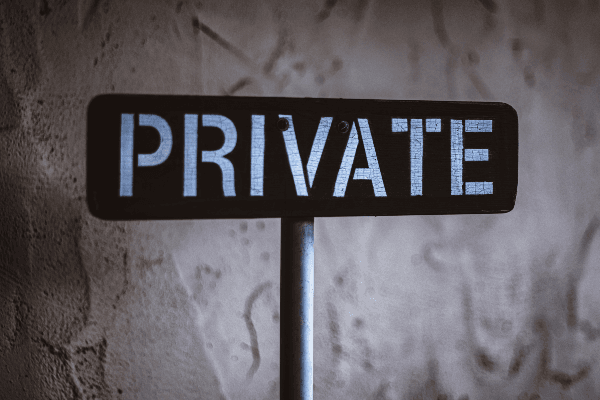Getting Started with Burp Suite

Burp Suite is a proxy tool that allows us to intercept, analyze and modify requests coming from our browsers before they are sent to the remote server.
Burp Suite is one of the most popular web application security tools. It enables us to intercept HTTP messages, modify the header and body of a message, and manually test for vulnerabilities.
Burp Suite is popular among security researchers, CTF players, as well as bug bounty hunters.

Why Burp Suite?
Burp Suite is not only a proxy tool but also a master framework that can be used to perform a series of tasks, like:
- Web spidering.
- Automated and manual testing of web applications.
- Web application analysis.
- Identification of vulnerabilities.
Another key advantage of Burpsuite is that its inbuilt in the chromium browser.
Burp Suite is available as a free community edition and a professional edition, which costs about $399 a year. There is also an enterprise edition that has a varying pricing plan.
In this article, we'll be going through the basic usage of Burp Suite.
Disclaimer: This article is for educational purposes only.
Burp Suite configuration
If you are on Kali Linux, Burp Suite comes pre-installed.
For other Linux distributions like Ubuntu, you'll need to download the community edition from portswigger's website. This also applies to Windows OS.

Next, we open up Burp Suite. If you are on Kali Linux, it can be found in the applications panel.

We are presented with a window that has different options. Select Temporary project and click on next:

We'll stick with the default setting, so we click on Start burp:

Burp Suite has been launched successfully:

Now, we need to set up the Burp Suite proxy. The proxy allows us to intercept and alter a web request while it is being processed.
Firstly, we need to install a browser extension called Foxy Proxy.
Note: I'm using Mozilla Firefox, so I'll be adding the Foxy Proxy extension to the browser.
Click Add to Firefox to install the extension.
After the installation, you will see a little fox icon, by the address bar of our browser. Click on the icon, then on options, and finally on Add:

Next, we are presented with a window with some input fields:

- Title - A name or a description.
- Proxy Type - HTTP.
- Proxy IP Address - your localhost/interface (127.0.0.1).
- Port - The port you want Burp Suite to run on.
Setting up DVWA
We'll be making use of an intentionally vulnerable web application to exploit some of the Burp Suite features.
The Damn Vulnerable Web Application (DVWA) is a web application that is intentionally misconfigured and contains different security vulnerabilities for educational purposes.
To set up DVWA, we'll be running it in a Docker container.
Install Docker using the command below:
sudo apt install docker.io
Change user to go into the docker group:
sudo usermod -aG docker $USER
Note: you may need to re-authenticate for the changes to take effect.
Next, we need to pull the image by running the command below:
docker run --rm -it -p 80:80 vulnerable/web-dvwa
Now, let's confirm if we can access the application by typing localhost in our browser.

The default login for DVWA is username: admin, password: password.
After login, we are presented with a setup page.

All we need to do is scroll to the bottom of the page and click on the Create / Reset Database button. We will be redirected to the login page.
After we login again, we will see a welcome page. Now we have set up DVWA successfully:

Now, let's head back to Burp Suite.
Testing with Burp Suite
To make our proxy start running, we need to make sure that foxy proxy is running by clicking the fox icon in our browser, then on Burpsuite:

Next, in Burp Suite, we click on the proxy tab, then click on the intercept is off button to turn it on.
Now, if we head back to our browser and refresh our DVWA page or try to visit any other website, we'll notice it freezes. That indicates that our request is been stopped/intercepted by Burp Suite for us to manipulate.
Back in Burp Suite, in the proxy tab, we can see that the HTTP request was intercepted:

To make the request go through, all we need to do is to click the Forward button.
When we head back to our browser, we'll see that our page gets reloaded. Burp Suite has several tools that can help with manipulating our request. They include:
- Target: Gives us an overview of our target content and functionality.
- Proxy: Let us intercept, view, and modify the request and responses between the browser and target web application.
- Spider: Helps us to automatically crawl the target web application.
- Repeater: This enables us to alter and reissue HTTP queries to examine application responses automatically. This is useful if we want to test how an application reacts by requesting the same page numerous times with various parameters.
Conclusion
In this article, you have learned how to set up and configure Burp Suite and DVWA. Now, you can analyze some web vulnerabilities by yourself.
Burp Suite can also be used for credential brute-force, as well as penetration testing.
Further reading
Peer Review Contributions by: Ahmad Mardeni