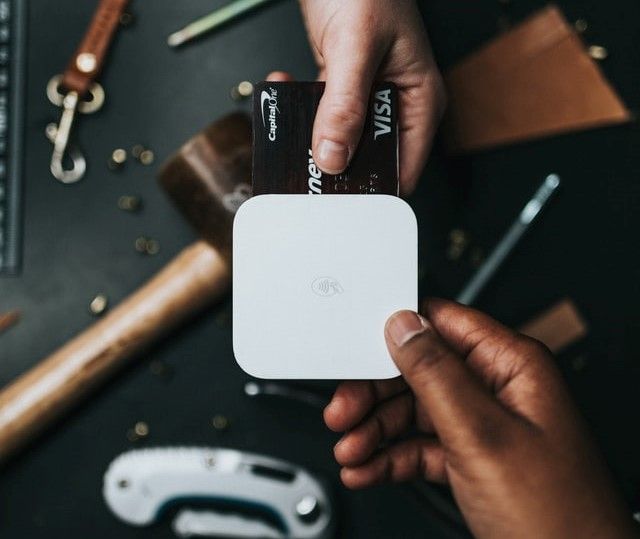Setting up a Golang API with Prisma ORM

An Object-Relational Mapper (ORM) is a technique for storing, retrieving, updating, and deleting from a database within an object-oriented program. ORM simplifies the way we query and mutate data in an object-oriented paradigm.
ORM models data without writing and database query. It utilizes a data layer that exits between the model classes and the database to manage the translation between the two. This makes dealing with the database a lot easier. Instead of using a complex SQL statement, we would use an object-oriented through an ORM like Prisma.
Prisma is a modern ORM that allows programmers to write type-safe database schemas. Of course, everything needs to be well set to define what that database will look like. In this case, Prisma abstracts developers from writing database queries, thus ensuring we write safe database access schemas.
Prisma ORM provides the Prisma-client to set up and write database, model data, data validation, and describe the relationships between different data fields. The client then enables generation of queries and connection to the database of choice.
Why Prisma is preferred
Prisma allows helps in writing of type-safe database models. It adds syntax highlighting, formatting, auto-completion, jump-to-definition, and linting for
.prismafiles. This helps you avoid errors by providing a reliable and utterly type-safe API, built exclusively for your Prisma code.Prisma provides database schema migrations. Like utilities such as GitLab, Prisma generates new versions whenever new changes are introduced. This way, you can always roll back to the previous stable version whenever your current schema fails to work.
Prisma provides introspection. If you have an already existing database, you do not have to create Prisma models from scratch. It also allows you to introspect data into Prisma schemas. For example, if you already have a predefined schema inside a database table, you can introspect that and put it into the prisma schemas.
Prisma allows you to visualize data models that you write in
.prismafiles. It provides you with a GUI called Prisma studio, enabling you to visualize data through a GUI, just like the typical datasets GUI. Then, you can go ahead and insert, create or update your data.
Prerequisites
- Have the latest version of Node.js installed.
- Have Golang installed on your computer.
- Postman installed in your computer to test the API endpoints.
- Have some working knowledge with Golang.
- Basic understanding of Prisma and how Prisma works.
- Have Visual Studio Code installed on your computer.
- Prisma extention should be installed in your Visual Studio Code.
Setting up Go
First, we need to set a Go application and install the libraries to have Prisma readily available. So go ahead and create a project folder. Call it prisma-and-go. Then initialize your Go application within this folder by running the following command.
go mod init go-prisma
This command will initialize a go application and create a go.mod file used to store any packages and modules that we will use. It will also create a local module, go-prisma, that we will use to import any local module that we will create.
Now install the packages to set a Go Rest API with Prisma. We will use the following packages.
- Prisma Client Go - a Prisma ecosystem library that offers declarative data modeling, data access, visual data management database tools, and schema migrations. Prisma Client Go is a query builder that generates queries automatically, allowing type-safe database access and reduced boilerplate code.
To install this package, run:
go get github.com/prisma/prisma-client-go
- Echo - A highly performant and minimalistic Go framework used to create robust and scalable Go RESTful APIs. It is a highly efficient HTTP router with minimal dynamic memory allocation and intelligent route prioritization. In addition, it increases the speed for a better user experience.
To install this package, run:
go get github.com/labstack/echo/v4
Addning v4 will install Echo version 4. Always check the latest available version that Echo has.
We will also use the Echo middleware as a logging middleware. Install this by running the following command:
go get github.com/labstack/echo/v4/middleware
Setting up Prisma
To set Prisma with Go, we will use the Node.js NPX command to help us create the prima models, push this into a database representation and set up Go client generation.
First, run npx prisma init to utilize Prisma Client to generate the files required by Prisma. It will create a prisma folder with schema.prisma, and .env files. schema.prisma file has the following blocks.
generatorspecifies the assets to be generated while producing database types that generate the actual queries.datasourcecontains two primary parameters:providerandurl. Theproviderspecifies the database to use.sqlserver,sqlite,mysql,postgresql, andmongodbare examples.
The parameter url specifies the database server's connection string. In addition, your DATABASE URL can be specified in the .env file. DATABASE URL is a connection string to the server hosting the database of your choosing.
These blocks are generated for JavaScript. Since we are using Go will modify them as follows. We will be using the SQLite (file-based SQL database). This is how you set up your datasource and generator.
datasource db {
provider = "sqlite"
url = "file:dev.db"
}
generator db {
provider = "go run github.com/prisma/prisma-client-go"
}
Creating a Prisma model
Models represent the entities of your application fields. A model corresponds to a database table. Let us get started modeling and representing entities in an SQLite database. Below the generator block, add the following to-dos model.
model Todos {
id String @id @default(uuid())
complete Boolean @default(false)
name String
updatedAt DateTime @updatedAt
createdAt DateTime @default(now())
}
This model will create a Todos database table with five fields. With Prisma, each field is represented with a name, data type, and values that you want to add to each field. So, for example, you always have to set a unique field in the SQL table.
In this case, we have an id that will be auto-generated using the uuid(). And since an id will always be added to every to-do, we set @default, indicating that this value will always be created with a default id value.
complete takes a Boolean value, either true or false. A false value will be created when a new to-do is created by default. Each field has a data type that specifies the data needed. createdAt adds a default data value of the current time.
We need to execute the above model to reflect the Prisma schema in the SQLite database. To do so, run:
npx Prisma db push
This command will create a db folder inside the schema directory to set up the configuration to load data to the SQLite database. Thus a dev.db will be created to reflect the set schema in a database table representation, as shown below.

This created db will be a local module configuration for this database. So we need to run the following command to set the module inside the go.sum entries.
go get go-prisma/prisma/db
Now change the datasource url to reflect the prisma module.
datasource db {
provider = "sqlite"
url = "file:/prisma/dev.db"
}
The use the command npx prisma generate. This command will execute the provider of generator to set up prisma-client-go.
Set up RESTful API with Go and Echo
We set up a to-dos schema and exported it to a typical database. Then, let us create a simple Restful API that will demonstrate how the loaded Prisma can be used along with a Go application.
Set up handlers using Echo
You need to perform different operations using different HTTP methods to set up an API. The most common HTTP methods are GET, POST, PUT, and DELETE.
These HTTP methods have specific meanings. Typically, you use the correct method for the proper operation, such as fetching, adding, updating, and deleting data. So, let us write these write methods and create a REST.
Within your project directory, create a handler folder, and inside that folder, create a to-dos.go file and follow the following steps.
Step 1: Create a package and import modules
package handler
import (
"context"
"go-prisma/prisma/db"
"net/http"
"github.com/labstack/echo/v4"
)
This code block will create a package handler that we will use within the local modules system. We also import the libraries that we need to set up a handler.
This import includes Go core modules such as context and net/http. Also, import the generated prism module to access the Prisma schema structures. Furthermore, to create different HTTP methods, import the installed Echo package.
Step 2: Add structs
type TodosHandler struct {
client *db.PrismaClient
}
// TODO structure
type TodosResponse struct {
db.TodosModel
}
TodosHandler will set up a PrismaClient engine, creating abstractions of what happens under the hood. This way query engine can spawn and send requests to PrismaClient.
TodosResponse creates a TodosModel representing the json:"Todos" model and a wrapper for accessing fields and methods.
Step 3: Create a function to execute the 'TodosHandler'
func NewTodoHandler(client *db.PrismaClient) *TodosHandler {
return &TodosHandler{client}
}
Prisma provides Prisma-related methods as opposed to model methods. So now we can start implementing these Prisma-related methods to get the related responses.
Step 4: Create a fetch function
func (h *TodosHandler) ShowAll(c echo.Context) error {
todos, err := h.client.Todos.FindMany().Exec(context.Background())
if err != nil {
return c.String(http.StatusInternalServerError, "error getting Todos")
}
return c.JSON(http.StatusOK, todos)
}
Like we said, Prisma provides Prisma-related methods. We will use the FindMany() Prisma method to fetch these to-dos. PrismaClient engine will create an abstraction of what happens under the hood then return with the list of the available to-dos or an error message if this execution context fails.
Step 5: Create fetch single todo function
func (h *TodosHandler) Show(c echo.Context) error {
todo, err := h.client.Todos.FindUnique(db.Todos.ID.Equals(c.Param("id"))).Exec(context.Background())
if err != nil {
return c.String(http.StatusInternalServerError, err.Error())
}
return c.JSON(http.StatusOK, todo)
}
To get a single to-do, use the FindUnique() that will execute the to-do id field parameter and return the to-do value that equals the provided id parameter.
Step 6: Create an add new todo function
func (h *TodosHandler) Create(c echo.Context) error {
var todo db.TodosModel
if err := c.Bind(&todo); err != nil {
return c.String(http.StatusInternalServerError, err.Error())
}
created, err := h.client.Todos.CreateOne(
db.Todos.Name.Set(todo.Name),
).Exec(context.Background())
if err != nil {
return c.String(http.StatusInternalServerError, err.Error())
}
return c.JSON(http.StatusOK, created)
}
To create a new entry using the PrismaClient use the CreateOne() function. The PrismaClient engine will insert a new item and then return the values of the newly added to-do.
Try creating other handlers to perform methods such as UPDATE and DELETE.
Set up routes using Echo
To execute all of the above handler functions, we need to set routes with the respective HTTP methods. For example, to fetch a to-do, we need to set up a route that executes a GET request that returns the list of the available to-dos.
Create a router folder within your project directory, and inside that folder, create a to-dos.go file and follow the following steps.
Step 1: Create a package and import modules
package router
import (
"github.com/labstack/echo/v4"
"go-prisma/handler"
"go-prisma/prisma/db"
)
This code block will create a package router that we will use within the local modules system. We also import the libraries to set up a router. This import includes the generated Prisma module to access the Prisma schema structures and the handler module to access the handler function. We also need the Echo package to create different HTTP methods.
Step 2: Create a router function
func TodoRouter(e *echo.Echo, dbClient *db.PrismaClient) {
todoHandler := handler.NewTodoHandler(dbClient)
g := e.Group("/todos/")
g.GET("", todoHandler.ShowAll)
g.GET(":id", todoHandler.Show)
g.POST("", todoHandler.Create)
}
Here we are simply setting up a base route that will be used based on the method being executed. Also, specify an endpoint that needs a parameter, such as an id value.
Set up the server
To set up everything we have built so far, we need to set up a local server that we will use to access the API. We use the Go main() function, executed whenever the Go application runs. Here is how we are going to do this.
Step 3: Create a package and import modules
package main
import (
"github.com/labstack/echo/v4"
"github.com/labstack/echo/v4/middleware"
"go-prisma/prisma/db"
"go-prisma/router"
"log"
)
The above code snippet will create the Go main module. We also import the local modules we have created, including router and prisma/db modules. We also need the Echo package to access different HTTP methods and Echo middleware and log to implement the HTTP logging.
Step 4: Create the Go main function
func main() {
e := echo.New()
e.Use(middleware.Logger())
client := db.NewClient()
if err := client.Prisma.Connect(); err != nil {
log.Fatal(err)
}
defer func() {
if err := client.Prisma.Disconnect(); err != nil {
panic(err)
}
}()
router.TodoRouter(e, client)
log.Print(e.Routes())
e.Logger.Fatal(e.Start(":8000"))
}
Here we set a logger using an echo instance. This logs and prints an HTTP status whenever an HTTP method gets executed.
To access PrismaClient, we use Prisma-related methods such as Connect() to establish a connection to the Prisma engine and Disconnect() to release resources from a running Prisma instance.
Once a connection to Prisma is available, execute the routes we set earlier and map the server to a port number.
Testing the application
The server is ready, and we can run it to test if the Go and Prisma are well set to execute the to-dos. Use the command go run main.go to run a Go app. This command will start up the Go server using Echo.

Once the server is up and running, open Postman and test the different HTTP methods.
We will start by creating a new to-do. But, first, head over to Postman and create a POST method using the URL http://localhost:8080/todos/ as shown below.

Hit Send to execute the above method, and the added to-do will be added to the SQLite database and printed by the Postman as shown below.

You can go ahead and try out adding several new to-dos. Also, note that a log will be registered in your command line console every time you execute a method.

Once you have added a to-do list, you can send a GET request to fetch these to-dos.

You can also fetch a single to-do using its id as a request parameter, i.e., http://localhost:8080/todos/:id where :id is the id value of the to-do you want to fetch.
Conclusion
The beauty with the Prisma is that it has made working with databases feel so intuitive and straightforward from the data modeling, running, migrations, writing the queries, and integrating it with the API.
Happy coding!
Peer Review Contributions by: Mercy Meave